The degree symbol (°) is a small but essential character used in various contexts, such as indicating temperature (°C, °F) and angles (45°). Knowing how to type this symbol can be quite handy, whether you’re using a Windows PC, an Apple Mac, an Android phone, or an iPhone. In this blog post, we’ll guide you through the steps for each device.
Typing the Degree Symbol on a Windows PC
Typing the degree symbol on a Windows PC is straightforward. Here are a few methods you can use:
Method 1: Using Keyboard Shortcuts
- Num Lock Key: Ensure your Num Lock key is on.
- Alt Code: Hold down the
Altkey and type0176on the numeric keypad. - Release: Release the
Altkey, and the degree symbol (°) will appear.
Method 2: Using Character Map
- Open Character Map: Search for “Character Map” in the Start menu and open it.
- Find the Degree Symbol: Scroll through the list or type “degree” in the search bar to find the symbol.
- Select and Copy: Click on the degree symbol, then click “Select” and “Copy.”
- Paste: Paste the symbol into your document by pressing
Ctrl + V.
Method 3: Using Unicode
- Unicode Input: Type
00B0and then pressAlt + X. The Unicode will convert to the degree symbol.
Typing the Degree Symbol on an Apple Mac
For Mac users, typing the degree symbol is also simple. Here’s how you can do it:
Method 1: Keyboard Shortcut
- Option Key: Hold down the
Option(orAlt) key. - Shift Key: While holding the
Optionkey, press theShiftkey. - 8 Key: Press the number
8key (Option + Shift + 8).
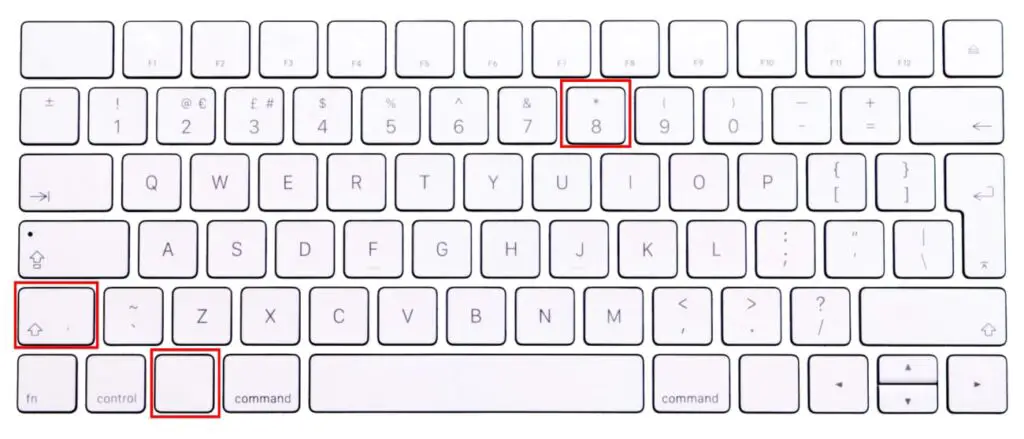
Method 2: Character Viewer
- Open Character Viewer: Click on the text field where you want to insert the symbol. Then, press
Ctrl + Command + Spaceto open the Character Viewer. - Search for Degree: In the search bar, type “degree” and find the symbol.
- Insert: Double-click the degree symbol to insert it into your text.
Typing the Degree Symbol on an Android Phone
Typing the degree symbol on an Android phone involves using the on-screen keyboard. Here’s how:
Method 1: Using the Keyboard
- Open Keyboard: Open the app where you want to type the degree symbol (e.g., messages, notes).
- Switch to Numbers and Symbols: Tap the
?123button to switch to the numeric and symbols keyboard. - Access More Symbols: Tap the
=/<or>/<key to see more symbols. - Find the Degree Symbol: Look for the degree symbol (°) and tap it.
Method 2: Using Google Keyboard (Gboard)
- Open Gboard: Open the app where you need the degree symbol.
- Switch to Numbers: Tap the
?123key. - Find the Degree Symbol: Tap and hold the
0key until the degree symbol appears. Slide your finger to the degree symbol and release.
Typing the Degree Symbol on an iPhone
For iPhone users, inserting the degree symbol is quick and easy. Here’s what you need to do:
Method 1: Using the Default Keyboard
- Open Keyboard: Open the app where you want to type the degree symbol (e.g., messages, notes).
- Switch to Numbers: Tap the
123key to switch to the numeric keyboard. - Access More Symbols: Tap and hold the
0key. - Select the Degree Symbol: A pop-up will appear with the degree symbol (°). Slide your finger to it and release.
Method 2: Using Dictation
- Activate Dictation: Tap the microphone icon on your keyboard.
- Speak: Say “degree symbol” and the symbol should appear in your text.
With these simple methods for Windows PCs, Apple Macs, Android phones, and iPhones, you’ll be able to insert the degree symbol with ease.
