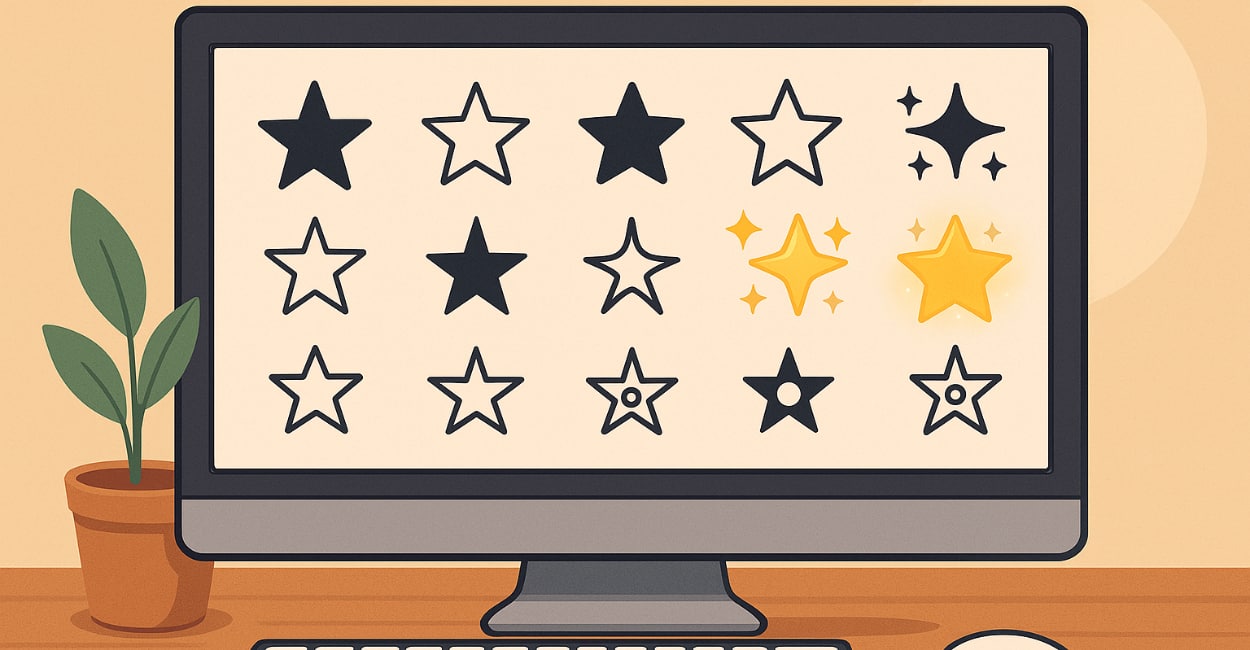The embarrassing part? I work in tech. I write documentation. I create presentations. And I’ve been typing asterisks (*****) thinking I’m clever. Turns out there are at least 15 different star symbols, and typing them is actually easy once someone shows you how.
The Star Symbol Zoo
First, let’s talk about which star you actually want. Because Unicode has gone absolutely wild with stars:
The Classics:
- ★ (U+2605) – Black star (solid)
- ☆ (U+2606) – White star (outline)
- ⭐ (U+2B50) – White medium star (the emoji one)
- ✦ (U+2726) – Black four-pointed star
- ✧ (U+2727) – White four-pointed star
The Fancy Ones:
- ✨ (U+2728) – Sparkles (three stars)
- 🌟 (U+1F31F) – Glowing star
- 💫 (U+1F4AB) – Dizzy star (with motion)
- 🌠 (U+1F320) – Shooting star
- ⭐️ – Star emoji (mobile version)
The Weird Ones:
- ✯ (U+272F) – Pinwheel star
- ✰ (U+2730) – Shadowed star
- ⍟ (U+235F) – APL star
- ⋆ (U+22C6) – Star operator
- ✩ (U+2729) – Stress outlined star
Most people want ★ for ratings or ⭐ for friendly communication. Let’s learn how to type them.
Windows: The Land of Hidden Stars
Method 1: Alt Codes (Numeric Keypad Required)
For ★ (solid star):
- Hold Alt
- Type 9733 on numeric keypad
- Release Alt
For ☆ (outline star):
- Hold Alt
- Type 9734
- Release Alt
The problem: Laptop keyboards often lack numeric keypads. Also, who memorizes 9733?
Method 2: Windows + Period (The Emoji Way)
- Press Windows + . (period) or Windows + ; (semicolon)
- Type “star” in search
- Pick your star
This is honestly the best method for Windows 10/11. Shows all star variations, searchable, visual. Use this.
Method 3: Character Map (Windows 95 Called)
- Search “Character Map” in Start
- Font: Arial or Segoe UI Symbol
- Scroll forever until you find stars
- Or check “Advanced view” → Search for: star
- Select, Copy, Paste
Works on every Windows version ever, but painful.
Method 4: Office AutoCorrect
Set up in Word/Outlook:
- File → Options → Proofing → AutoCorrect
- Replace:
(star) - With: ★
- Now (star) becomes ★ automatically
I actually use this daily. Set up once, works forever.
Mac: Elegantly Starring
Method 1: Special Characters
The quick way: Control + Command + Space
Opens Character Viewer. Type “star” in search. Double-click any star to insert. Done.
The menu way: Edit menu → Emoji & Symbols
Same thing, different path.
Method 2: Text Replacement
My favorite Mac method:
- System Settings → Keyboard → Text Replacements
- Click +
- Replace:
;star - With: ★
Now ;star becomes ★ everywhere. The semicolon prevents accidental triggers.
Method 3: The Hidden Keyboard Shortcuts
Some apps have built-in shortcuts:
- In Pages: Option + Shift + V opens symbols
- In Notes: Command + Option + Space
- In Mail: Edit → Emoji & Symbols
But honestly, just use Character Viewer.
iPhone/iPad: Stars in Your Pocket
Method 1: Emoji Keyboard
- Switch to emoji keyboard (globe icon)
- Search “star”
- Find ⭐ 🌟 ✨ 💫 🌠
But these are emojis, not clean text symbols.
Method 2: Text Replacement (Best Method)
- Settings → General → Keyboard → Text Replacement
- Tap +
- Phrase: ★
- Shortcut:
str - Save
Now typing “str” becomes ★. Syncs to all Apple devices via iCloud.
Method 3: Copy from Notes
I keep a note called “Symbols” with:
Stars: ★ ☆ ⭐ ✨
Hearts: ♥ ♡ ❤️
Arrows: → ← ↑ ↓
Primitive but reliable.
Method 4: Third-Party Keyboards
Symbol keyboards exist, but iOS text replacement is faster and doesn’t require switching keyboards.
Android: It Depends
Method 1: Gboard (Google Keyboard)
- Long-press period (.) key
- Slide to star if available
- Or: Switch to symbols (?123)
- Then secondary symbols (=<)
- Look for ★
Position varies by Android version and phone manufacturer.
Method 2: Text Shortcuts
- Settings → System → Languages & input
- Virtual keyboard → Your keyboard
- Dictionary → Personal dictionary
- Add: ★ as word, “str” as shortcut
Method 3: Emoji Route
Just use star emoji ⭐ from emoji keyboard. Available everywhere, looks good enough.
Google Docs/Sheets: Hidden Stars
Method 1: Insert Special Characters
- Insert → Special characters
- Draw a star in the box (seriously!)
- Or search “star”
- Click your star
The drawing recognition actually works. Magic.
Method 2: Automatic Substitutions
- Tools → Preferences → Substitutions
- Replace:
:star: - With: ★
- Check “Automatic substitution”
Now :star: becomes ★ as you type.
Method 3: Copy from Web
Google “star symbol,” copy, paste. Not elegant but universal.
Microsoft Word: Seventeen Ways to Star
Method 1: Insert Symbol
- Insert → Symbol → More Symbols
- Font: Normal text
- Subset: Miscellaneous Symbols
- Find ★, Insert
Method 2: Alt+X Magic
Type Unicode value, then Alt+X:
2605Alt+X = ★2606Alt+X = ☆2B50Alt+X = ⭐
Method 3: AutoCorrect
Already covered, but worth repeating:
- Set (star) to autocorrect to ★
- Works across all Office apps
Method 4: Wingdings/Webdings
Type lowercase “a” → Change font to Wingdings → Becomes star
But now you have Wingdings in your document. Please don’t.
Excel: Star Ratings Made Easy
Method 1: CHAR Function
=CHAR(42) gives you * (asterisk)
For actual stars, use: =UNICHAR(9733) returns ★ =UNICHAR(9734) returns ☆
Method 2: Custom Number Format
For star ratings:
- Select cells
- Format Cells → Custom
- Type:
[=5]"★★★★★";[=4]"★★★★☆";[=3]"★★★☆☆";[=2]"★★☆☆☆";[=1]"★☆☆☆☆" - Now entering 1-5 shows star ratings
This is actually brilliant for dashboards.
Method 3: Conditional Formatting
- Select cells
- Conditional Formatting → Icon Sets
- Choose star ratings
- Adjust rules
Visual ratings without typing any stars.
HTML/Web: Star Power
HTML Entities
★ <!-- ★ solid star -->
☆ <!-- ☆ outline star -->
✦ <!-- ✦ four-pointed star -->
✧ <!-- ✧ white four-pointed star -->
⭐ <!-- ⭐ emoji star -->
Unicode Directly
<span>★ ☆ ⭐ ✨</span>
CSS for Ratings
.stars::before {
content: "★★★☆☆";
color: gold;
}
Font Awesome
<i class="fas fa-star"></i> <!-- solid -->
<i class="far fa-star"></i> <!-- outline -->
Slack/Discord/Teams: Star Commands
Slack
:star:→ ⭐:star2:→ 🌟:sparkles:→ ✨:dizzy:→ 💫
Discord
Same as Slack, works everywhere.
Teams
- Windows + . for emoji picker
- Or copy-paste Unicode
Email Signatures: Professional Stars
For ratings in signatures:
Customer Satisfaction: ★★★★★
Technical Skills: ★★★★☆
For decoration:
✨ Award Winner 2024 ✨
⭐ Five-Star Service ⭐
Don’t overdo it. One or two stars maximum in professional emails.
The Star Rating System
Since we’re here, let’s standardize star ratings:
Classic Five-Star:
- ★☆☆☆☆ (1/5) – Terrible
- ★★☆☆☆ (2/5) – Poor
- ★★★☆☆ (3/5) – Average
- ★★★★☆ (4/5) – Good
- ★★★★★ (5/5) – Excellent
Half-Star Hack: Use ½ or ⯨ (half-star Unicode U+2BE8) if available, or just “4.5/5”
Color Coding:
- Gold stars: ⭐⭐⭐⭐⭐
- Black stars: ★★★★★
- White stars: ☆☆☆☆☆
Pick one style, stick with it.
Platform-Specific Quirks
Twitter/X: Auto-converts * * * to ✨ (sparkles) in some contexts.
WhatsApp: Star emoji renders differently on each platform. iOS shows yellow star, Android shows white star with gold border.
LinkedIn: Supports Unicode stars in posts but may strip them from profile sections.
GitHub: In Markdown: :star: becomes ⭐ in comments/issues.
My Personal Star System
After testing every method, here’s what I actually use:
Daily Setup:
- Windows: Win + . → search “star”
- Mac: Text replacement
;star→ ★ - Phone: Text replacement “str” → ★
For Documents:
- Professional: ★ (solid, serious)
- Casual: ⭐ (emoji, friendly)
- Ratings: ★★★☆☆ (clear, universal)
Never:
- Asterisks for stars (****)
- Wingdings/Webdings
- More than one emoji star type per document
Common Problems and Solutions
“Stars show as boxes/question marks”
Font doesn’t support Unicode:
- Switch to Arial, Segoe UI, or Helvetica
- Update your software
- Use basic stars (★☆) not fancy ones
“Stars look different on different devices”
That’s normal. Unicode defines meaning, not appearance. Each system renders differently.
“Need colored stars”
In most text: Can’t control color directly In HTML/CSS: Use color: gold; In Word: Select star, change font color In Excel: Conditional formatting
“Star doesn’t appear after Alt code”
- Not using numeric keypad
- Num Lock is off
- Application doesn’t support Alt codes
- Solution: Use Windows + . instead
Quick Copy List
Save this somewhere:
Basic Stars: ★ ☆ ⭐ ✦ ✧ ✨
Emoji Stars: ⭐ 🌟 💫 🌠 ✨ 🌌
Ratings:
- 1: ★☆☆☆☆
- 2: ★★☆☆☆
- 3: ★★★☆☆
- 4: ★★★★☆
- 5: ★★★★★
The Bottom Line
Stop typing “STAR” or using asterisks. We have real star symbols. Use them.
Quickest method per platform:
- Windows: Windows + . → type “star”
- Mac: Control + Command + Space → “star”
- iPhone/Android: Set up text replacement
- Web: Copy ★ from this article
The star symbol has been in Unicode since 1993. Your computer can display it. Your phone can display it. There’s no excuse for asterisks anymore.
Pick one method, memorize it, use it. Your documents will look more professional, your ratings clearer, and you’ll never have to explain that ***** means five stars again.
Now go rate something properly. ★★★★★
Quick Reference
Copy these: ★ ☆ ⭐ ✨
Windows: Win + . → search “star”
Mac: Control + Command + Space
Alt Code: Alt + 9733 = ★
Unicode:
- U+2605 = ★
- U+2606 = ☆
- U+2B50 = ⭐
HTML: ★
Text replacement: “str” → ★
Rate this article: ★★★★★ (See how much better that looks than 5/5 STARS?)