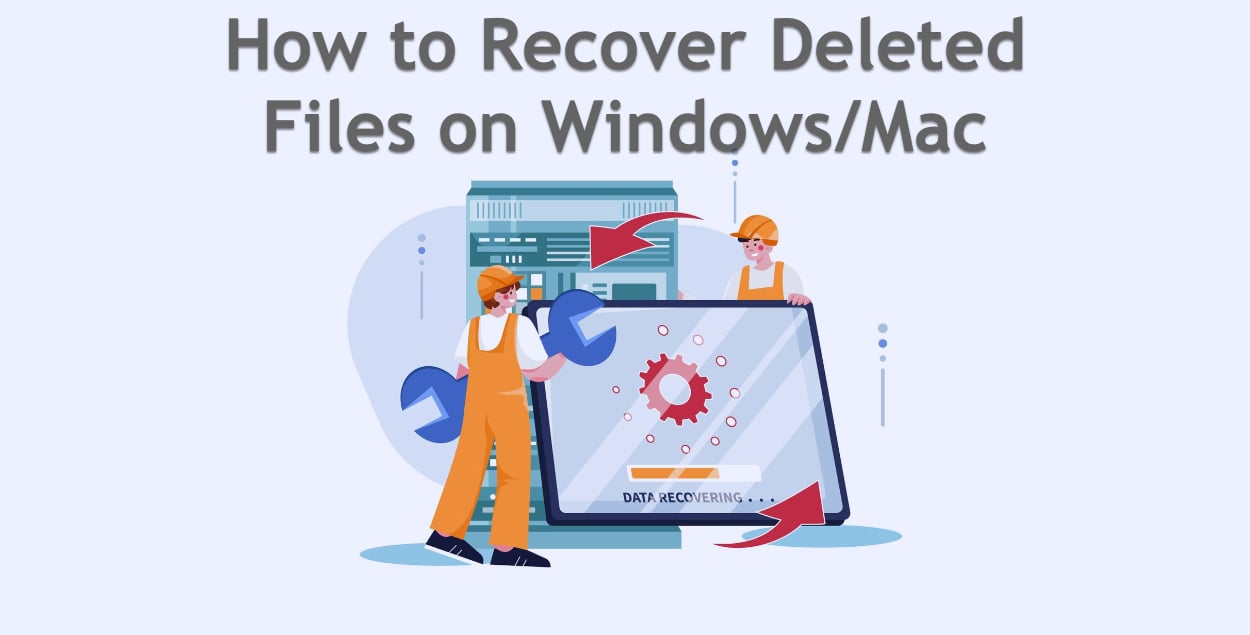Every second, approximately 2,900 files are accidentally deleted worldwide. That’s a lot of files per day disappearing with a wrong click, an accidental key press, or a hasty decision. The panic that follows is universal: the sick feeling in your stomach when you realize what just happened, the frantic checking of the Recycle Bin, and the desperate hope that somehow, somewhere, your file still exists.
Here’s the good news: in most cases, deleted files can be recovered. When you delete a file, your computer doesn’t immediately destroy it. Instead, it simply marks that space as available for new data. Until something new is written over that space, your original file remains recoverable. This guide shows you exactly how to get your files back, from simple built-in tools to professional recovery software, for both Windows and Mac.
Understanding How File Deletion Actually Works
Before diving into recovery methods, understanding what happens when you delete a file will significantly improve your chances of successful recovery.
What “Delete” Really Means:
- Normal deletion sends files to Recycle Bin/Trash (easily recoverable)
- “Empty Recycle Bin” removes the file reference but not the actual data
- The actual file data remains on the drive until overwritten
- Recovery is possible until new data overwrites the old file location
Factors Affecting Recovery Success:
- Time elapsed: The sooner you act, the better your chances
- Drive activity: Using the computer reduces recovery chances
- File size: Smaller files are more likely to be fully recovered
- Drive type: HDDs are easier to recover from than SSDs
- Deletion method: Shift+Delete is harder to recover than normal deletion
Critical First Steps After Accidental Deletion:
- Stop using the affected drive immediately
- Don’t install any software on the same drive
- Don’t save any new files
- Don’t restart your computer unless necessary
- Check Recycle Bin/Trash first (30% of “lost” files are there)
Part 1: Windows File Recovery Methods
Method 1: Recycle Bin Recovery (Success Rate: 95%)
The simplest solution is often overlooked in panic. Windows keeps deleted files in the Recycle Bin for 30 days by default.
How to Recover from Recycle Bin:
- Open Recycle Bin
- Double-click the Recycle Bin icon on desktop
- Or search “Recycle Bin” in Start menu
- Find your file
- Sort by “Date Deleted” to find recent deletions
- Use the search box for specific file names
- Switch to “Details” view for more information
- Restore the file
- Right-click the file
- Select “Restore”
- File returns to its original location
Recycle Bin Limitations:
- Files deleted with Shift+Delete bypass Recycle Bin
- Files from USB drives don’t go to Recycle Bin
- Very large files might skip Recycle Bin
- Network drive deletions don’t use Recycle Bin
Method 2: File History Recovery (Success Rate: 85%)
If you had File History enabled before deletion, recovery is straightforward.
How to Recover Using File History:
- Open File History
- Right-click the Start button
- Select “Settings”
- Go to “Update & Security” → “Backup”
- Click “More options”
- Click “Restore files from current backup”
- Navigate to the lost file
- Browse to the folder where your file was
- Use the arrows to go back in time
- Find a version before deletion
- Restore the file
- Select the file or folder
- Click the green restore button
- Choose to restore to original location or new location
Note: This only works if File History was enabled before you deleted the file.
Method 3: Previous Versions (Success Rate: 70%)
Windows automatically creates shadow copies of files, which can be lifesavers.
How to Restore Previous Versions:
- Navigate to the folder that contained your deleted file
- Access Previous Versions
- Right-click on the folder
- Select “Properties”
- Click the “Previous Versions” tab
- Find and restore
- Look for versions from before the deletion
- Click “Open” to view contents
- Click “Restore” to recover the entire folder
- Or open and copy individual files
Method 4: Windows File Recovery Tool (Success Rate: 60%)
Microsoft offers a free command-line tool for more serious recovery needs.
How to Use Windows File Recovery:
- Install from Microsoft Store
- Open Microsoft Store
- Search “Windows File Recovery”
- Click “Get” to install (Windows 10 version 2004 or later required)
- Open as Administrator
- Right-click Start button
- Select “Windows Terminal (Admin)”
- Type
winfrto see options
- Run recovery command
- Basic syntax:
winfr source-drive: destination-drive: /switches - Example:
winfr C: D: /n \Users\Username\Documents\ - For specific file:
winfr C: D: /n \Users\Username\Documents\report.docx
- Basic syntax:
Recovery Modes:
- Regular mode: For recently deleted files
- Extensive mode: For files deleted longer ago
- Segment mode: For NTFS drives
- Signature mode: For specific file types
Windows Third-Party Recovery Software
When built-in tools fail, these professional tools offer the best chance of recovery.
1. Recuva (Free / Pro $19.95)
Best for: General file recovery with excellent free version
Features:
- User-friendly wizard interface
- Deep scan for hard-to-find files
- Secure overwrite for permanent deletion
- Portable version available
- Preview before recovery
- Recovery from damaged drives
How to Use Recuva:
- Download from Piriform website (not from the affected drive)
- Install on a different drive if possible
- Run Recuva Wizard
- Select file type (Pictures, Documents, All Files, etc.)
- Choose location (Recycle Bin, specific folder, entire drive)
- Enable Deep Scan for thorough search
- Review found files (Green = Excellent, Yellow = Poor, Red = Unrecoverable)
- Select files and click “Recover”
- Save to a different drive
Success Tips:
- Use Deep Scan if quick scan finds nothing
- Don’t save recovered files to the same drive
- Check “Other” locations if unsure where file was
2. EaseUS Data Recovery Wizard (Free 2GB / Pro $69.95)
Best for: Comprehensive recovery with preview features
Features:
- Recovers 1000+ file types
- Preview files before recovery
- Recovery from formatted drives
- Partition recovery
- RAW drive recovery
- Email and database recovery
How to Use EaseUS:
- Install on different drive or portable version
- Select the drive where files were lost
- Click “Scan” (quick scan runs first)
- Wait for deep scan to complete automatically
- Use filters to find specific file types
- Preview files to verify content
- Select and recover to different location
Advantages:
- Excellent preview system
- Recovers from lost partitions
- Good for corrupted drives
- Free version allows 2GB recovery
3. Disk Drill (Free 500MB / Pro $89)
Best for: Professional recovery with extra tools
Features:
- Recovery vault prevents future loss
- All file systems supported
- Byte-to-byte backups
- iOS and Android recovery
- Free disk health monitoring
- Duplicate file finder
Setup for Best Results:
- Install before you need it (enables Recovery Vault)
- Run as administrator
- Select drive and click “Search for lost data”
- Review files with preview
- Filter by date, size, or type
- Recover to different drive
4. Stellar Data Recovery (Free scan / Pro $79.99)
Best for: Photo and video recovery
Features:
- Specializes in media files
- Recovers from cameras and memory cards
- Repairs corrupted photos/videos
- Email recovery
- Optical media recovery
- RAID recovery support
When to Use Stellar:
- Lost photos from camera/SD card
- Corrupted video files
- Professional photography work
- Email database recovery
- Complex RAID arrays
Part 2: Mac File Recovery Methods
Method 1: Trash Recovery (Success Rate: 95%)
Like Windows’ Recycle Bin, Mac’s Trash holds deleted files until you empty it.
How to Recover from Trash:
- Open Trash
- Click Trash icon in Dock
- Or open Finder and press Cmd+Shift+Delete
- Find your file
- Use search box in top-right
- Sort by “Date Added”
- Try “All My Files” view if unsure of location
- Restore the file
- Right-click the file
- Select “Put Back”
- File returns to original location
Alternative Method:
- Drag file from Trash to Desktop or any folder
- Works when “Put Back” isn’t available
Method 2: Time Machine Recovery (Success Rate: 90%)
If Time Machine was enabled, file recovery is almost guaranteed.
How to Recover with Time Machine:
- Open the folder where your file was located
- Enter Time Machine
- Click Time Machine icon in menu bar
- Select “Enter Time Machine”
- Or use Spotlight: search “Time Machine”
- Navigate through time
- Use timeline on right side
- Go to date before deletion
- Browse folders as normal
- Restore your file
- Select the file or folder
- Click “Restore”
- File returns to original location
Time Machine Tips:
- Can restore entire folders
- Shows multiple versions of files
- Works even after emptying Trash
- Can restore to different location with Option+Restore
Method 3: iCloud Drive Recovery (Success Rate: 80%)
Files deleted from iCloud Drive can be recovered within 30 days.
How to Recover from iCloud:
- Access iCloud.com
- Open any web browser
- Go to iCloud.com
- Sign in with Apple ID
- Go to iCloud Drive
- Click “iCloud Drive” icon
- Click “Recently Deleted” in sidebar
- Recover files
- Select files to recover
- Click “Recover”
- Files return to iCloud Drive
Also Available for:
- Photos (40 days retention)
- Notes (30 days retention)
- Contacts, Calendars, Reminders (can restore previous versions)
Method 4: Terminal Commands (Success Rate: 40%)
For technically inclined users, Terminal offers some recovery options.
View Hidden Files:
- Open Terminal
- Type:
defaults write com.apple.finder AppleShowAllFiles YES - Press Return
- Type:
killall Finder - Check if files are hidden rather than deleted
Check for Temporary Files:
- Navigate to:
/private/var/folders/ - Look for temporary versions of your files
- Copy any found files immediately
Mac Third-Party Recovery Software
1. Disk Drill for Mac (Free 500MB / Pro $89)
Best for: Comprehensive Mac recovery with free protection features
Features:
- Recovery Vault (free preventive protection)
- All Mac file systems (APFS, HFS+, etc.)
- iOS device recovery
- Quick and deep scan modes
- S.M.A.R.T. disk monitoring
- Duplicate finder included
How to Use Disk Drill:
- Download and install (grant Full Disk Access)
- Select your drive from the list
- Click “Search for lost data”
- Wait for scan (can pause and resume)
- Filter results by type, size, or date
- Preview files before recovery
- Select and recover to different drive
Pro Tips:
- Enable Recovery Vault immediately for future protection
- Use “Protected Data” if Recovery Vault was on
- Try “Rebuild” for corrupted drives
- Create byte-to-byte backup before attempting recovery
2. Data Rescue 6 ($99 – $399)
Best for: Professional-grade recovery for critical data
Features:
- BootWell (recovery boot drive)
- FileIQ technology
- Clone failing drives
- RAID recovery
- Advanced file repair
- Email and database recovery
When to Use Data Rescue:
- Mac won’t boot
- Professional data recovery needs
- Failing hard drive
- RAID array recovery
- When other tools fail
3. PhotoRec (Free, Open Source)
Best for: Free recovery when budget is zero
Features:
- Completely free
- Works on all systems
- Recovers 480+ file formats
- Ignores file system
- Works on damaged drives
- No installation required
How to Use PhotoRec:
- Download from CGSecurity website
- Run photorec executable
- Select your disk
- Select partition type
- Choose file system type
- Select what to recover
- Choose destination
- Wait for completion
Limitations:
- Command-line interface
- No preview feature
- Doesn’t recover original file names
- Can take very long time
4. Wondershare Recoverit (Free 100MB / Pro $79.95)
Best for: User-friendly interface with video repair
Features:
- 1000+ file formats
- Video repair tool
- Bootable recovery
- Preview all file types
- Resume recovery
- Advanced video recovery
Best Used For:
- Corrupted video files
- Deleted photos from cameras
- Formatted SD cards
- Simple user interface needed
Part 3: Specialized Recovery Scenarios
Recovering from SSDs
SSDs present unique challenges due to TRIM command that immediately erases deleted data.
SSD Recovery Strategy:
- Act within minutes, not hours
- Immediately power off if possible
- Use professional software with SSD support
- Consider professional services for critical data
- Success rate drops to 10-30% after TRIM
Best Software for SSDs:
- Windows: EaseUS Data Recovery (SSD mode)
- Mac: Data Rescue 6 (SSD optimization)
Recovering from USB Drives and SD Cards
Common Issues:
- “Drive needs to be formatted” error
- Corrupted file system
- Accidentally formatted
- Deleted photos from camera
Recovery Approach:
- Don’t format when prompted
- Try different card readers/ports
- Use software with RAW recovery
- For cameras, use specialized photo recovery
Recommended Software:
- PhotoRec (free, all platforms)
- Stellar Photo Recovery (best for photos/videos)
- CardRecovery ($39.95, specialized for memory cards)
Recovering Overwritten Files
When files are partially overwritten, partial recovery might be possible.
Strategies:
- Look for temporary files (.tmp)
- Check auto-save locations
- Try file carving (signature-based recovery)
- Look for previous versions/shadow copies
- Check application-specific backups
Success Rate: 5-20% depending on overwrite extent
Cloud Storage Recovery
Most cloud services have their own recovery systems.
Google Drive:
- Trash: 30 days
- Admin console: 25 days more (Workspace)
- Version history: 30 days (or forever with Workspace)
Dropbox:
- Deleted files: 30 days (120 days with Plus)
- Version history: 30 days (180 days with Professional)
- Rewind: Restore entire account to previous date
OneDrive:
- Recycle bin: 30 days (93 days for personal)
- Version history: 30 days
- Restore entire OneDrive (up to 30 days)
Part 4: Prevention Strategies
Immediate Protection Steps (Do Today)
Windows:
- Enable File History (takes 5 minutes)
- Turn on System Protection
- Increase Recycle Bin size to 10% of drive
- Enable OneDrive folder backup
- Install Recuva for emergencies
Mac:
- Enable Time Machine (takes 5 minutes)
- Turn on iCloud Drive
- Install Disk Drill (enable Recovery Vault)
- Increase Trash warning size
- Enable versioning in apps
Long-term Protection Strategy
The 3-2-1 Backup Rule:
- 3 copies of important data
- 2 different storage types
- 1 offsite backup
Implementation:
- Original + Time Machine/File History + Cloud
- Costs: ~$70 for drive + $2-10/month for cloud
- Time investment: 30 minutes setup, automatic thereafter
File Recovery Best Practices
Do’s:
- Stop using the drive immediately
- Recover to a different drive
- Keep recovery software installed before you need it
- Test recovery procedures periodically
- Document what worked for future reference
Don’ts:
- Don’t install recovery software on the affected drive
- Don’t save recovered files to the same drive
- Don’t run multiple recovery tools simultaneously
- Don’t use the computer while scanning
- Don’t give up after the first attempt
Part 5: When to Use Professional Recovery Services
Sometimes DIY recovery isn’t enough. Consider professional services when:
Hardware Issues:
- Drive makes clicking/grinding noises
- Drive not recognized by computer
- Fire/water damage
- Dropped laptop/drive
- Power surge damage
Critical Data:
- Business-critical information
- Irreplaceable family photos
- Legal or medical records
- Data worth more than $500-1500 recovery cost
What to Expect:
- Cost: $300-3000 depending on damage
- Time: 2-10 business days
- Success rate: 85% for logical damage, 50% for physical
- Process: Evaluation → Quote → Recovery → Return
Reputable Services:
- DriveSavers: $700-3900 (most established)
- Ontrack: $500-2500 (global presence)
- Secure Data Recovery: $500-2000 (24/7 service)
- WeRecoverData: $400-1500 (no data, no charge)
Quick Recovery Decision Tree
File deleted just now? → Check Recycle Bin/Trash first → If not there, STOP using computer → Run recovery software immediately
File deleted days/weeks ago? → Check backup systems (File History/Time Machine) → Try cloud storage recovery → Use deep scan recovery software → Consider professional recovery if critical
Drive corrupted/not working? → Try different computer/cable first → Clone drive if possible → Use specialized recovery software → Professional service for hardware failure
Recovery Success Rates by Scenario
Understanding realistic expectations helps make better decisions:
Highest Success (90-95%):
- Just deleted, still in Recycle Bin/Trash
- Time Machine/File History backup exists
- Cloud storage with version history
Good Success (70-85%):
- Deleted within hours on HDD
- Previous versions available
- Professional software on non-SSD drives
Moderate Success (40-70%):
- Deleted days ago on HDD
- Formatted drive (quick format)
- Corrupted file system
Low Success (10-40%):
- SSD with TRIM enabled
- Overwritten files
- Physically damaged drive (DIY)
Professional Recovery Success:
- Logical damage: 85-95%
- Physical damage: 40-70%
- Fire/water damage: 20-50%
Conclusion: Your Recovery Action Plan
File recovery success depends on three factors: how quickly you act, which tools you use, and whether you had protection in place. Here’s your action plan:
If you just lost a file:
- Stop everything and check Recycle Bin/Trash
- If not there, stop using the computer
- Download recovery software to a USB drive
- Run recovery immediately
- Save recovered files to different drive
For future protection:
- Enable built-in backup (File History/Time Machine) today
- Set up cloud backup this week
- Install recovery software before you need it
- Test your backups monthly
- Keep this guide bookmarked
Remember: every minute counts in file recovery. The difference between full recovery and permanent loss can be measured in minutes for SSDs and hours for traditional drives. Don’t wait to protect your data – the file you delete tomorrow could be the one you need most.