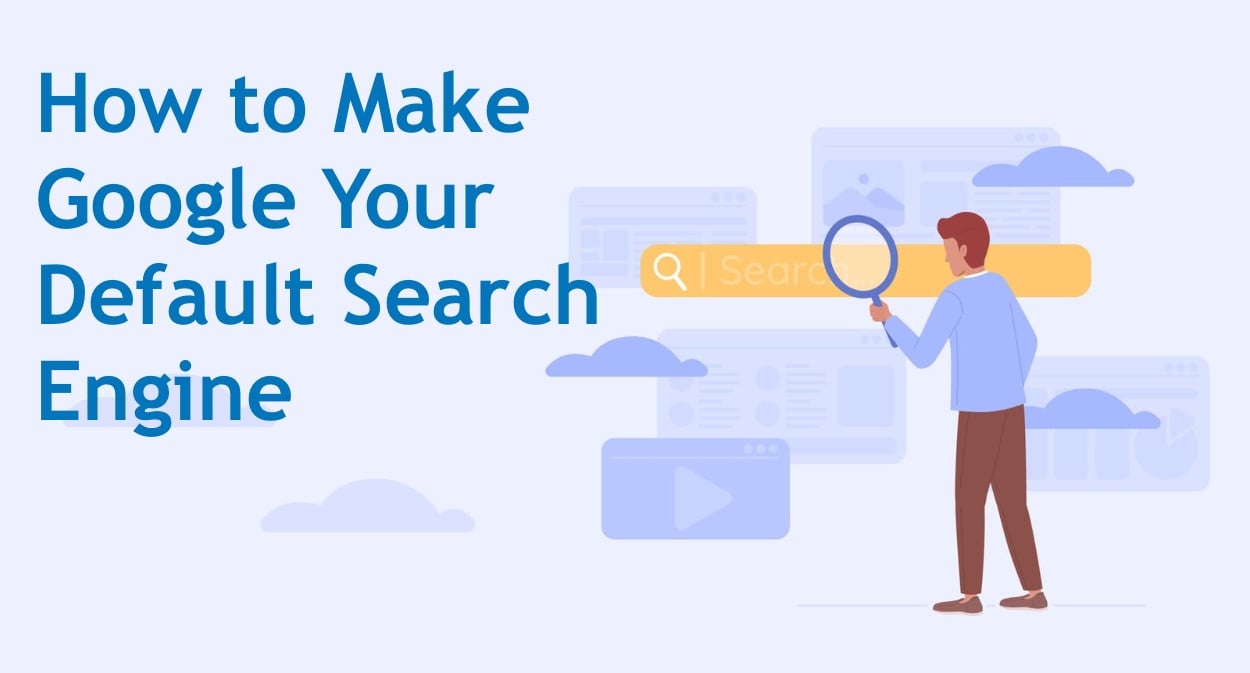Default search engines can change unexpectedly due to various reasons including software installations, browser updates, or system modifications. Whatever the reason, this guide provides instructions for configuring Google as your default search engine and maintaining that setting across different browsers.
Why Your Search Engine Keeps Changing
Before we fix this, let’s understand why it happens. Because if you don’t know the cause, you’ll be back here next month.
The usual suspects:
- Free software bundles (Java, Flash, PDF readers)
- Browser extensions gone rogue
- Company IT policies (if using work computer)
- Browser updates that reset preferences
- Antivirus software being “helpful”
- Actual malware (less common but happens)
The most frustrating part? Half the time you don’t even notice until you’re staring at Bing results wondering what went wrong.
Chrome: The Easy One (Usually)
Chrome should default to Google. It’s literally made by Google. But somehow, it still gets messed up.
Method 1: The Quick Fix
- Click three dots menu (top-right)
- Settings
- Search engine (in sidebar)
- Search engine used in the address bar → Google
Done. Unless it’s not. Then try method 2.
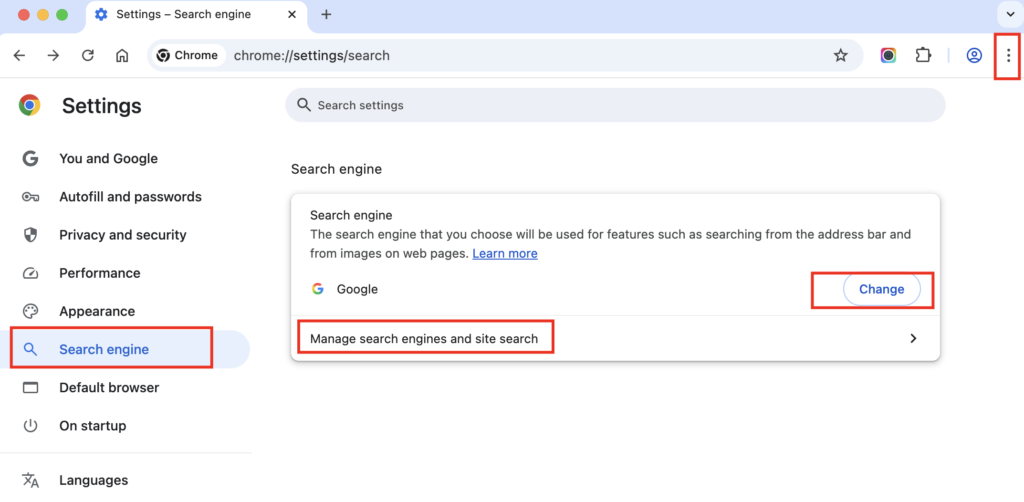
Method 2: When Quick Fix Doesn’t Work
- Three dots → Settings
- Search engine → Manage search engines and site search
- Look for Google in the list
- Click three dots next to Google
- “Make default”
Method 3: The Nuclear Option
Google is completely missing? Add it manually:
- Settings → Search engine → Manage search engines
- Click “Add” button
- Fill in:
- Search engine: Google
- Keyword: google.com
- URL:
{google:baseURL}search?q=%s
- Add, then make default
Method 4: The Hidden Hijacker Check
Sometimes malware adds fake “Google” entries. Here’s how to check:
- Go to search engine settings
- Look for entries like:
- “Google (Default)” but URL is wrong
- “Google Search” with tracking parameters
- Multiple Google entries
Delete all suspicious ones. Keep only the real Google.
The URL for real Google should be: {google:baseURL}search?q=%s or https://www.google.com/search?q=%s
Anything with extra parameters, redirects, or different domains? Delete it.
Firefox: More Steps Than Necessary
Firefox likes to be independent. Sometimes too independent.
The Standard Way
- Click hamburger menu (three lines)
- Settings
- Search (in sidebar)
- Default Search Engine dropdown → Google
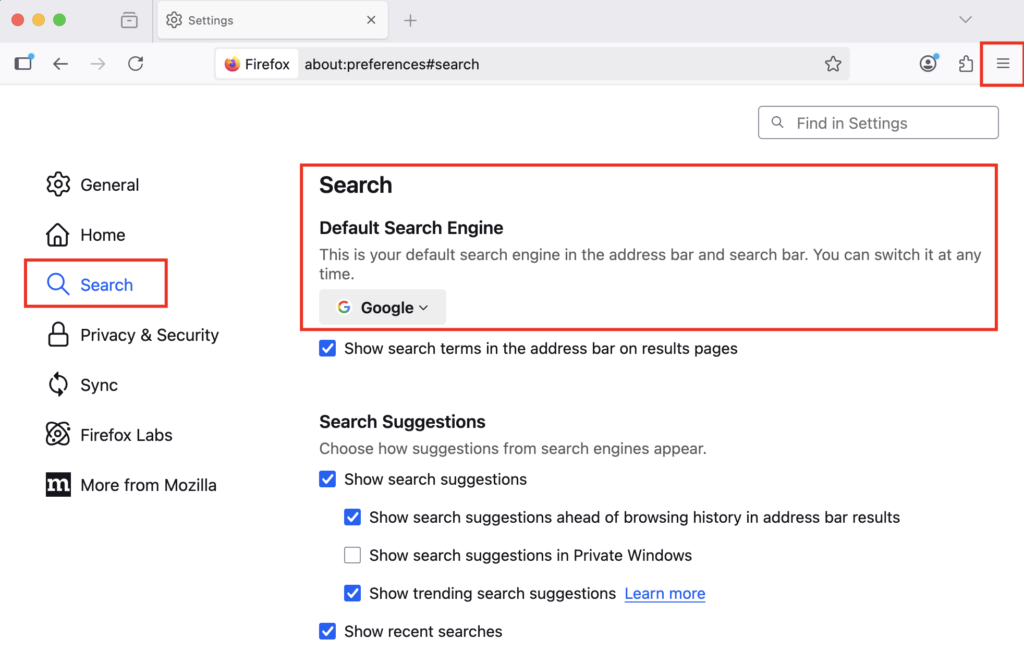
But wait, there’s more…
When Google Isn’t in the Dropdown
- Settings → Search
- Find “Search Shortcuts” section
- If Google is unchecked, check it
- Now go back to dropdown, select Google
Adding Google If It’s Gone
- Go to google.com
- Click the three dots in address bar
- “Add Search Engine”
- Now return to Settings → Search
- Select Google from dropdown
The Firefox Reset
If nothing works, reset search settings:
- Type
about:supportin address bar - Find “Refresh Firefox” button
- This resets everything to defaults
- Warning: You’ll lose extensions and customizations
Safari: Apple Being Apple
Safari pretends there are other search engines, but really wants you to use Google anyway.
On Mac
- Safari menu → Settings (or Preferences on older macOS)
- Search tab
- Search engine dropdown → Google
- Close settings
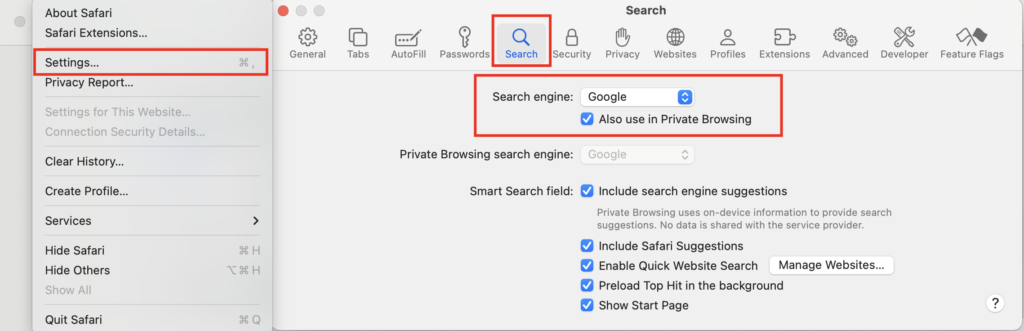
That’s it. Apple actually makes this simple.
On iPhone/iPad
- Settings app (not Safari)
- Safari
- Search Engine
- Tap Google
The Safari Suggestion Problem
Safari might still show Siri Suggestions above Google results. To fix:
- Safari Settings → Search
- Uncheck “Include Safari Suggestions”
- Uncheck “Include Siri Suggestions”
Now you get pure Google results.
Microsoft Edge: The Stubborn One
Edge really, REALLY wants you to use Bing. It fights you every step.
The Official Method
- Three dots menu → Settings
- Privacy, search, and services (sidebar)
- Scroll all the way down
- Address bar and search
- Search engine used in address bar → Google
When Edge Keeps Switching Back
This happens. A lot. Here’s the fix:
- Make Google default (steps above)
- Immediately search something
- Click the lock icon in address bar
- Site permissions
- Make sure nothing weird is allowed
The New Tab Problem
Even with Google as default, new tabs might show Bing. Fix:
- Edge Settings
- Start, home, and new tabs
- New tab page → Customize
- Turn off “Show search box”
- Or set custom URL to google.com
Workplace Edge Issues
If IT locked Edge to Bing:
- You probably can’t change it
- Try installing Chrome as personal browser
- Or use google.com as homepage
Brave: The Privacy-Focused Approach
Brave defaults to their own search. Here’s how to switch:
- Hamburger menu → Settings
- Search engine (sidebar)
- Normal Window Tab → Google
- Private Window Tab → Google (or keep DuckDuckGo for privacy)
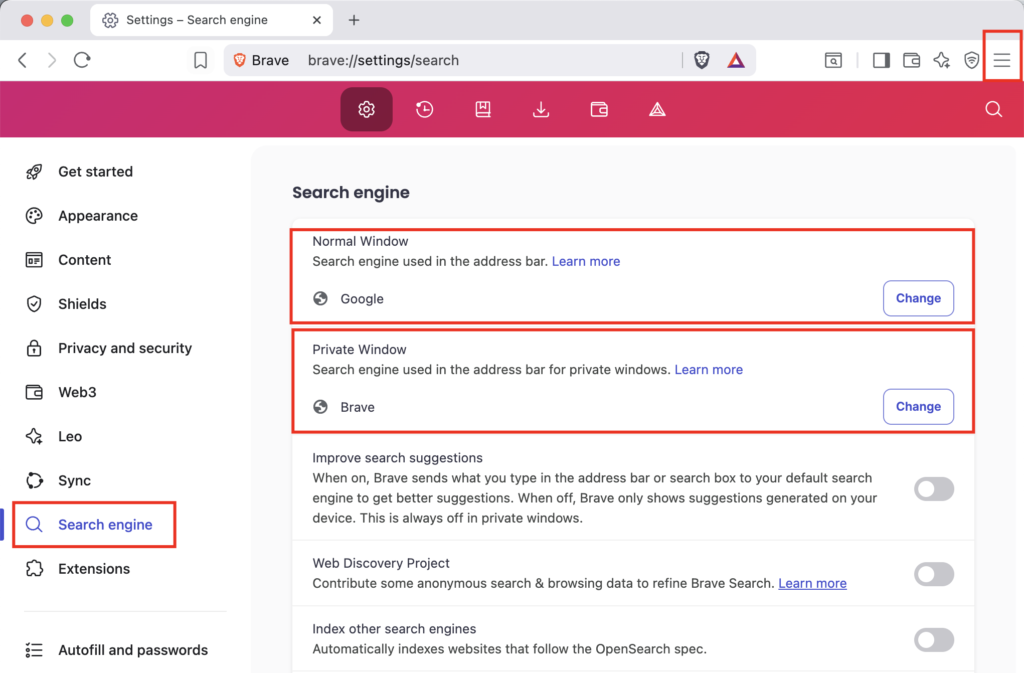
Note: Brave in private mode might override this for privacy. That’s actually a feature, not a bug.
Opera: The Overlooked Browser
Opera exists, and some people use it:
- Opera menu → Settings
- Basic → Search engine
- Search engine used in address bar → Google
- Don’t forget to uncheck “Use search suggestions”
The Universal Nuclear Option: Browser Reset
When nothing else works, reset the browser completely:
Chrome: Settings → Reset and clean up → Restore settings to original defaults
Firefox: about:support → Refresh Firefox
Edge: Settings → Reset settings → Restore settings to default values
Safari: Develop menu → Empty Caches (then restart)
Warning: This deletes everything – bookmarks, passwords, extensions. Last resort only.
Preventing Future Hijacks
Here’s how I keep my search engine from changing:
The Installation Ritual
Every time I install software:
- Choose “Custom” install (never “Express”)
- Uncheck every checkbox
- Read every screen
- Decline all “offers”
- Check browser after installation
The Monthly Checkup
First Monday of each month:
- Check default search engine
- Review installed extensions
- Clear suspicious cookies
- Update browser
Takes 2 minutes, saves hours of frustration.
The Extension Audit
Extensions are the biggest culprit:
- Remove extensions you don’t recognize
- Remove extensions you haven’t used in a month
- Check reviews of remaining extensions
- Keep only essentials
My rule: Maximum 5 extensions. More than that is asking for trouble.
Mobile Browsers: Different Beast
iPhone (all browsers)
iOS forces all browsers to use Safari’s engine, but search engines can differ:
Chrome on iOS:
- Three dots → Settings
- Search Engine → Google
Firefox on iOS:
- Menu → Settings
- Search → Google
Edge on iOS:
- Three dots → Settings
- Advanced → Search Engine → Google
Android
Chrome:
- Three dots → Settings
- Search engine → Google
Samsung Internet:
- Menu → Settings
- Search engine → Google
Firefox:
- Three dots → Settings
- Search → Search Engine → Google
When It’s Actually Malware
Sometimes it’s not innocent. Signs of search hijacker malware:
- Search redirects through unknown sites
- Can’t change search engine (grayed out)
- Changes back immediately
- Strange toolbar appears
- Ads on Google homepage (real Google has minimal ads)
The Cleanup Process
- Safe Mode boot:
- Windows: Restart holding Shift
- Mac: Restart holding Shift
- Run antimalware:
- Malwarebytes (free version works)
- Windows Defender full scan
- Mac: Malwarebytes or CleanMyMac
- Check browser extensions:
- Disable all
- Re-enable one by one
- Find the culprit
- Reset browser (nuclear option from earlier)
- Check installed programs:
- Uninstall anything suspicious
- Especially “search helpers” or “toolbars”
Company Computer Restrictions
If IT locked your search engine:
Options that might work:
- Use portable browser on USB
- Use google.com bookmark
- Ask IT nicely (sometimes works)
- Use phone for personal searches
Options that definitely don’t work:
- Fighting group policy
- Installing hacks
- Getting angry at IT
They have their reasons. Usually bad reasons, but still.
The Quick Reference Guide
All Browsers – Quick Path
Chrome: Settings → Search engine → Google
Firefox: Settings → Search → Default Search Engine → Google
Safari: Safari → Settings → Search → Google
Edge: Settings → Privacy, search, and services → Address bar → Google
Brave: Settings → Search engine → Google
Opera: Settings → Basic → Search engine → Google
The Universal URL
If all else fails, bookmark this: https://www.google.com
Revolutionary, I know.
My Personal Setup
After years of browser chaos, here’s what I do:
Primary browser: Chrome with Google Backup browser: Firefox with Google Mobile: Chrome everywhere Extensions: Only 3 (ad blocker, password manager, grammar checker)
Monthly ritual:
- Check all browsers
- Clear cookies
- Update everything
- Verify search engines
Installation paranoia:
- Always custom install
- Screenshot settings before installing anything
- Check browsers immediately after
The Bottom Line
Setting Google as your default search engine should be simple. It’s not, because everyone wants to be your default search engine. The key is vigilance.
Remember:
- Check settings after every software installation
- Audit extensions monthly
- Know the correct settings path for your browser
- Reset if things get weird
And if someone says “just use Bing, it’s pretty good now” – sure, it’s better than it was. But you’re here to set Google as default, and now you know exactly how to do it and keep it that way.
The internet is chaotic enough without your search engine changing randomly. Take control. Set it once, check it regularly, and search in peace.
Troubleshooting Checklist
Search still not working right? Run through this:
- ✓ Correct search engine selected in settings?
- ✓ Browser updated to latest version?
- ✓ Extensions disabled to test?
- ✓ Cookies cleared?
- ✓ Different browser have same issue?
- ✓ Antivirus/antimalware scan run?
- ✓ Browser reset tried?
If you’ve done all seven and still have issues, it’s time for a clean browser reinstall or possible OS-level malware.
Now go forth and Google things properly. Your search results will thank you.