For few years, I stared at the same default Catalina wallpaper. Three years! Not because I liked those colorful hills, but because iMac was a bit older and couldn’t update to the newer operating system. Yesterday, I finally snapped and figured out every single way to change desktop backgrounds on Mac. All of them.
Turns out, there are eight different ways to change your wallpaper, and each one has its purpose.
The Quick Method Everyone Should Know
Let’s start with the fastest way that works 90% of the time:
Right-click on desktop → Change Desktop Background or Change Wallpaper on newer systems.
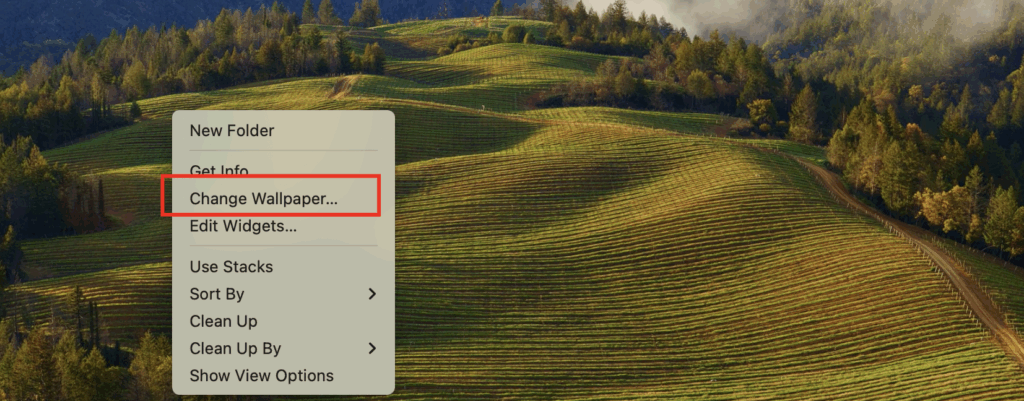
That’s it. System Settings opens, you pick an image, done. Should take 5 seconds.
But of course, it’s never that simple. Sometimes right-click doesn’t work. Sometimes the option isn’t there. Sometimes you want more control. Keep reading.
Method 1: System Settings (The Official Way)
This is what Apple wants you to use:
- Apple menu → System Settings (or System Preferences on older macOS)
- Wallpaper (in sidebar)
- Click the desktop preview
- Choose from:
- Apple wallpapers
- Photos from your library
- Colors (solid or gradient)
- Your own folders
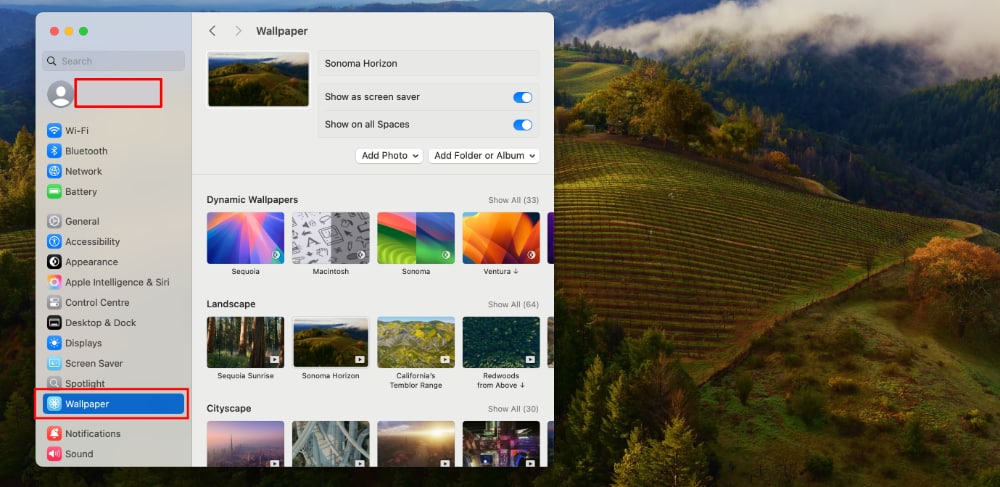
The hidden gem here: Click the dropdown that says “Fill Screen” to change how images fit. This fixes 90% of “my wallpaper looks weird” problems.
Fit options explained:
- Fill Screen: Zooms to fill, might crop edges
- Fit to Screen: Shows entire image, might have bars
- Stretch to Fill: Distorts image to fit exactly (usually looks terrible)
- Center: Original size in middle
- Tile: Repeats small image (very Windows 95)
Method 2: From Finder (The Drag Method)
Found a perfect image while browsing? Don’t open System Settings:
- Open image in Finder
- Right-click the image file
- “Set Desktop Picture”
Done. Works with any image file Finder can preview.
Pro tip: Hold Option while right-clicking to get “Set Desktop Picture on All Desktops” – changes all spaces at once.
Method 3: From Photos App
Your photos library has the perfect shot? Direct path:
- Open Photos
- Find your image
- Right-click → Share → Set Desktop Picture
Or the hidden way:
- Select photo
- Click Share button in toolbar
- Set Desktop Picture
Why this method is better: Photos app remembers which images you’ve used as wallpapers. Find them in Albums → Desktop Pictures.
Method 4: From Safari (Direct from Web)
See a wallpaper online? Skip the download:
- Right-click image in Safari
- “Use Image as Desktop Picture”
Warning: This downloads to a hidden folder. If website goes down or you clear cache, wallpaper might disappear.
Better approach:
- Right-click → “Save Image to Downloads”
- Then set from Finder
- Now you own the file
Method 5: Dynamic Wallpapers (The Living Background)
Want wallpapers that change with time of day? macOS has built-in dynamic options:
- System Settings → Wallpaper
- Look for images with circle icon in corner
- Select one
- Choose “Dynamic” from dropdown
What actually happens:
- Morning: Bright version
- Afternoon: Mid-tone
- Evening: Sunset colors
- Night: Dark version
The secret: These aren’t videos. They’re HEIC files with multiple images embedded. You can make your own with third-party apps, but it’s complicated.
Method 6: Random Rotation (Never Get Bored)
Want variety? Set wallpapers to rotate:
- System Settings → Wallpaper
- Click “+” button
- Add folder of images
- Check “Change picture” checkbox
- Choose interval:
- Every 5 seconds (why?)
- Every minute (still why?)
- Every hour (reasonable)
- Every day (perfect)
- When waking from sleep (my favorite)
- At login only
My setup: Folder with 30 wallpapers, changes when waking from sleep. Feels fresh without being distracting.
Random order tip: Check “Random order” or it cycles predictably. Boring.
Method 7: Shortcuts App Automation
Want wallpaper to change based on time, location, or focus mode? Shortcuts app:
- Open Shortcuts
- Create new shortcut
- Add action: “Set Wallpaper”
- Choose image source
- Add to automation
Examples I use:
- Work focus → Clean, minimal wallpaper
- Personal focus → Family photo
- Weekend → Nature scenes
- 9 PM → Dark, calming image
Location-based: Set office wallpaper when arriving at work. Requires location permission, drains battery slightly.
Method 8: Terminal (For the Brave)
Because sometimes you need to script it:
osascript -e 'tell application "Finder" to set desktop picture to POSIX file "/path/to/image.jpg"'
For multiple monitors:
osascript -e 'tell application "System Events" to set picture of every desktop to "/path/to/image.jpg"'
Why use Terminal?
- Automation scripts
- Remote management
- Bulk changes
- When GUI breaks
Multiple Monitors: The Complicated Part
Got multiple monitors? It gets tricky:
Same Wallpaper on All Screens
- System Settings → Wallpaper
- Select image
- Hold Option key
- “Set for All Desktops” button appears
- Click it
Different Wallpaper per Monitor
- System Settings → Wallpaper
- Secondary monitor appears as tab
- Click each monitor tab
- Set different image
The Monitor Identity Crisis
Sometimes macOS forgets which monitor is which:
- System Settings → Displays
- Arrange button
- Drag monitors to match physical setup
- Now wallpapers appear on correct screens
Spaces and Mission Control
Virtual desktops (Spaces) can have different wallpapers:
- Create new Space (Mission Control → “+” button)
- Switch to that Space
- Change wallpaper
- Each Space remembers its wallpaper
The annoying default: By default, all Spaces share wallpaper. To fix:
- System Settings → Desktop & Dock
- Mission Control section
- Uncheck “Displays have separate Spaces”
- Log out and back in
Warning: This changes how apps behave across monitors.
Where macOS Stores Wallpapers
Ever wonder where those default wallpapers live?
System wallpapers: /System/Library/Desktop Pictures/
Your custom wallpapers: ~/Library/Application Support/Dock/desktoppicture/
Downloaded dynamic wallpapers: /Library/Application Support/com.apple.idleassetsd/
Current wallpaper setting: ~/Library/Application Support/Dock/desktoppicture.db
Don’t modify these directly unless you know what you’re doing. One wrong move and your desktop goes black.
Optimal Wallpaper Settings
After testing hundreds of wallpapers, here’s what works:
Resolution:
- Minimum: Your screen resolution
- Ideal: 2x your screen resolution
- Example: 5K iMac = 5120×2880 minimum
File format:
- JPEG: Best for photos
- PNG: Best for graphics
- HEIC: Best for dynamic
- Avoid: BMP, TIFF (huge files)
File size:
- Under 10MB: Loads instantly
- 10-20MB: Small delay
- Over 20MB: Noticeable lag
Color profile:
- sRGB for consistency
- P3 for wider color (newer Macs)
Common Problems and Fixes
“Wallpaper Keeps Changing Back”
Usually three causes:
- MDM/Work computer: IT controls it. You can’t win.
- iCloud sync: Turn off Desktop & Documents in iCloud
- Focus modes: Check if Focus is changing wallpaper
“Wallpaper is Blurry”
Your image is too small. Solutions:
- Find higher resolution version
- Use “Center” instead of “Fill Screen”
- Accept the blur or find new image
“Can’t Right-Click Desktop”
Desktop covered in files? Two fixes:
- Command + Option + H + M (hides all windows, minimizes all)
- Use System Settings method instead
“Wallpaper Too Dark/Bright”
macOS might be auto-adjusting:
- System Settings → Wallpaper
- Uncheck “Automatically adjust brightness”
- If missing, your image doesn’t support it
“Black Desktop After Change”
The database is corrupted:
- Terminal:
rm ~/Library/Application Support/Dock/desktoppicture.db killall Dock- Reset wallpaper
My Wallpaper Philosophy
After years of testing, here’s what I’ve learned:
For productivity:
- Simple, non-distracting
- Dark enough for white text
- No faces (they watch you)
- Abstract or nature
For creativity:
- Bright, inspiring
- Changes daily
- Personal photos work
- Art that makes you think
For video calls:
- Remember people see it
- Nothing controversial
- Clean, professional
- Or use virtual background
The 2-week rule: If you haven’t noticed your wallpaper in 2 weeks, it’s perfect. If you notice it constantly, it’s wrong.
Quick Wallpaper Sources
Free high-quality sites:
- Unsplash.com (best overall)
- Pexels.com (good variety)
- MacOS Wallpapers on Reddit
- NASA Image Gallery (space pics)
Apple’s hidden collection: Go to System Settings → Wallpaper → Download more wallpapers from Apple
Screenshot your own:
- Play 4K video on YouTube
- Pause at perfect moment
- Command + Shift + 3
- Crop and use
The gradient option: Sometimes solid color or gradient is perfect. System Settings → Wallpaper → Colors
Advanced Tips Nobody Mentions
The Lock Screen sync: Want matching lock screen?
- Set desktop wallpaper
- Lock screen (Command + Control + Q)
- Click wallpaper preview on lock screen
- Choose same image
The seasonal automation:
- Create folder: Spring, Summer, Fall, Winter wallpapers
- Shortcuts automation by date
- Changes automatically four times per year
The meeting mode: Before important video calls:
- Set professional wallpaper
- After call, revert to fun one
- Or use Focus mode to automate
The iPhone sync: Use same wallpaper on Mac and iPhone:
- Add image to Photos on Mac
- iCloud syncs to iPhone
- Set on both devices
- Consistent aesthetic
The Bottom Line
Changing your Mac wallpaper shouldn’t require a guide this long. But here we are. The quick right-click method works most of the time. System Settings gives you more control. Everything else is for specific situations.
My advice?
- Find 5-10 wallpapers you love
- Put them in a folder
- Set to rotate daily or at wake
- Forget about it
Life’s too short to stare at default wallpapers. But it’s also too short to spend hours tweaking them. Find your balance.
And please, for the love of Steve Jobs, stop using that default Monterey wallpaper. Your Mac deserves better. You deserve better. Change it today.
Quick Reference
Fastest: Right-click desktop → Change Desktop Background
Most control: System Settings → Wallpaper
From image: Right-click file → Set Desktop Picture
Multiple monitors: Hold Option for “Set for All Desktops”
Rotation: System Settings → Wallpaper → Change picture → Choose interval
Reset if broken: Delete ~/Library/Application Support/Dock/desktoppicture.db
Best fit option: Usually “Fill Screen” unless image is low-res
