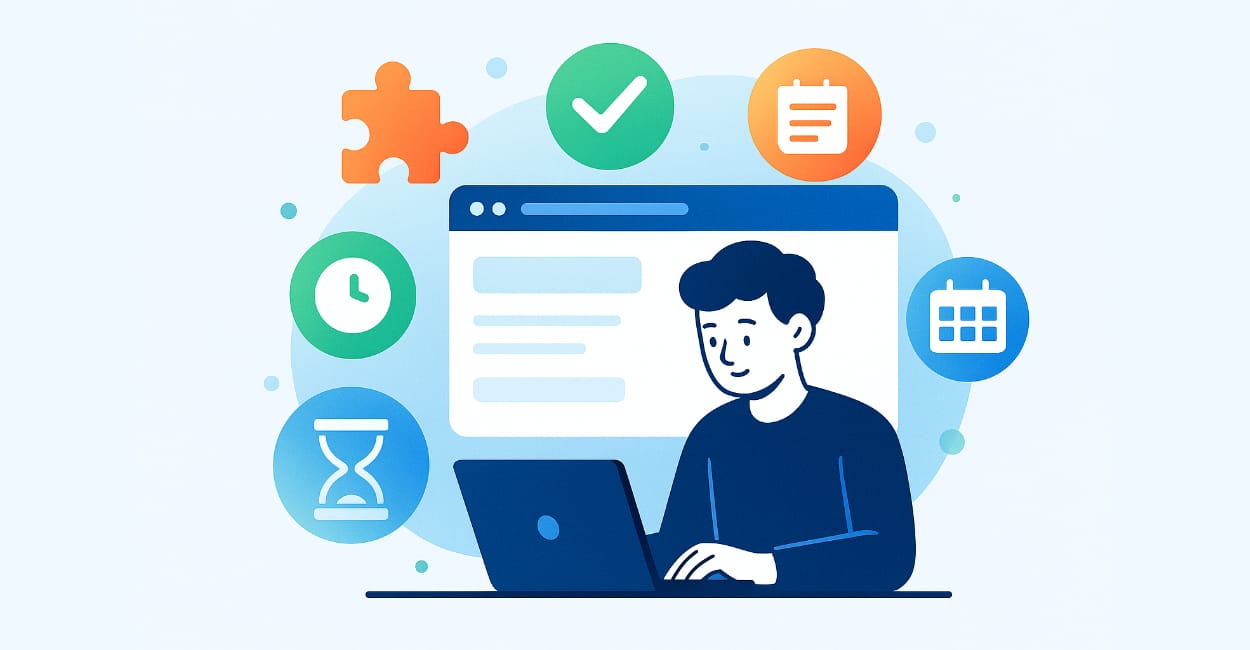I’ve installed probably hundred Chrome extensions over the years. Most of them? Complete waste of time. But there are exactly 11 extensions that I keep on every computer I use, because they actually make my workday better.
As someone who spent years managing projects and dealing with endless tabs, meetings, and deadlines, I know what actually works versus what just looks cool. These extensions saved my sanity when I was juggling multiple projects, and they’re even more valuable now when every minute counts.
Why Chrome Extensions Matter More Than You Think
Here’s the thing nobody tells you about productivity – it’s not about working harder. It’s about removing tiny friction points that eat up your day. You know what I mean? Those moments when you need to quickly check something, write an email, or find that tab you opened 30 minutes ago.
Each of these tasks takes maybe 30 seconds extra without the right tools. But multiply that by 50 times per day, and you’re losing 25 minutes. That’s over 2 hours per week.
The Extensions That Actually Matter
1. OneTab – Because 47 Open Tabs is Insane
What it does: Converts all your open tabs into a list. One click, and boom – your RAM is free and your tabs are saved.
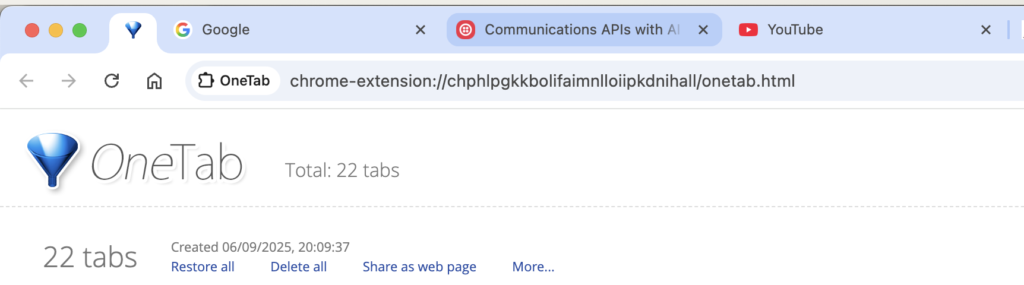
Why I love it: Look, I’m a tab hoarder. I admit it. When researching something, I easily end up with 30+ tabs open. My laptop starts sounding like it wants to take off. OneTab changed this completely.
Real use case: Yesterday I was researching apartment prices (yes, still looking for that perfect place). Had about 25 tabs open from different real estate sites. Instead of bookmarking each one or losing them, I just clicked OneTab. Everything saved, computer happy again.
Pro tip: You can organize your saved tabs into groups. I have groups for “Work stuff,” “Learning,” “To read later,” and “Apartment hunting.”
Download from: Chrome Web Store – just search “OneTab”
2. Grammarly – Because English is Hard
What it does: Checks your spelling and grammar everywhere you type on the web.
Why I love it: English isn’t my first language. Even after years of using it professionally, I still make mistakes. Grammarly catches them before my clients do.
Real use case: Writing important emails to stakeholders was always stressful. “Did I use the right preposition? Is this sentence too long?” Grammarly handles this anxiety. It’s like having a patient English teacher looking over your shoulder, but not in annoying way.
What to watch out for: Don’t accept every suggestion blindly. Sometimes Grammarly wants to make everything sound super formal. Keep your human voice.
Free vs Paid: Free version is enough for most people. I used it for 2 years before upgrading.
3. Todoist – Tasks That Follow You Everywhere
What it does: Quick task capture from any webpage. See something you need to do? Add it instantly.
Why I love it: As a former PM, I lived by my task lists. But switching between browser and task app was killing my flow. With Todoist extension, I can add tasks without leaving my current tab.
Real use case: Reading an article about tax deadlines? Right-click, add to Todoist with due date. Watching YouTube tutorial about something? Add “Try this method” to my weekend projects. It takes 2 seconds.
Hidden feature: You can add websites as tasks. Super useful when you find interesting article but don’t have time to read it now.
4. uBlock Origin – The Web Without Nonsense
What it does: Blocks ads and trackers. The real ones, not the fake blockers that let “acceptable” ads through.
Why I love it: Websites load 40% faster. I’m not exaggerating. Some news sites are literally unusable without ad blocker – you know the ones where you can barely find the actual article between all the ads?
Ethics note: I disable it on sites I want to support, like small blogs or local news sites that need the revenue. But for big corporate sites that have 15 ads per page? No thanks.
Bonus benefit: Uses less mobile data when tethering from phone. Saved me many times when working from cafes with terrible WiFi.
5. Loom – Show, Don’t Tell
What it does: Records your screen and camera with one click. Creates shareable video instantly.
Why I love it: Remember those times when explaining something in email takes 30 minutes, but showing it would take 2 minutes? That’s Loom.
Real use case: Client asks “How do I update this spreadsheet?” Instead of writing 10-step guide with screenshots, I record 90-second video. They love it, I save time, everyone wins.
PM perspective: This replaced probably 30% of my meetings. Quick status update? Loom video. Bug report? Loom video showing the issue. Feedback on designs? You guessed it.
Free limit: 5 minutes per video on free plan. Honestly? If your video is longer than 5 minutes, it should probably be a meeting anyway.
6. Session Buddy – Your Workspace Memory
What it does: Saves groups of tabs as “sessions” you can reopen later.
Why I love it: Different projects need different tabs. When I switch from coding to writing to research, I want my relevant tabs ready. Session Buddy makes this possible.
Real setup: I have sessions for:
- “Content Writing” (Google Docs, research sites, SEO tools)
- “Learning” (Udemy, YouTube, documentation sites)
- “Morning Routine” (email, calendar, task manager, news)
Just one click and correct workspace opens. It’s like having multiple desktops but better.
Recovery feature: Crashed browser? Session Buddy remembers your tabs even when Chrome doesn’t.
7. Momentum – New Tab That Doesn’t Distract
What it does: Replaces empty new tab with beautiful photo, time, and daily focus question.
Why I love it: Every new tab reminds me what I should be working on. Simple but effective.
The psychology: That moment when you open new tab to procrastinate? Momentum shows your main task for today. Half the time, this guilt-trips me back to work. And it works.
Customization: I removed all the extra widgets. Just time, my main focus, and nice photo. Sometimes landscapes show up, which makes me smile.
8. Google Keep – Sticky Notes That Sync
What it does: Quick notes that sync across all devices. Chrome extension makes it one-click accessible.
Why I love it: Ideas don’t wait for convenient moments. Reading article and have idea for my site? Keep. Watching video and see useful technique? Keep. Shopping and remember something? Keep.
Integration bonus: Works perfectly with Google Docs. All my article ideas start in Keep, then move to Docs when I’m ready to write.
Color coding: Yellow for urgent, blue for ideas, green for personal. Visual system that just works.
9. Dark Reader – Save Your Eyes
What it does: Forces dark mode on any website.
Why I love it: After 8 hours of staring at screen, white backgrounds feel like staring at the sun. Dark Reader fixes this.
Customization: You can adjust brightness, contrast, sepia filter. I have different settings for day and night.
Exception list: Some sites look terrible in dark mode. Add them to exclusion list and they stay normal.
Health benefit: Less eye strain means fewer headaches. This alone makes it worth installing.
10. Tab Wrangler – Auto-Close Forgotten Tabs
What it does: Automatically closes tabs you haven’t used in set time. But saves them so you can restore if needed.
Why I love it: I open tabs “for later” then forget about them. Tab Wrangler cleans up after me.
My settings: Close after 20 minutes of inactivity. But it saves closed tabs for 7 days, so nothing is really lost.
Whitelist: Keep important tabs open always – email, calendar, project management tool. They never auto-close.
11. Clipboard History Pro – Copy Multiple Things
What it does: Remembers last 50 things you copied. Access with simple shortcut.
Why I love it: Copy-pasting multiple things usually means switching back and forth between windows. With this, I copy everything first, then paste where needed.
Security note: Be careful with passwords. I clear history when dealing with sensitive information.
Time saved: Easily 10 minutes per day. That’s 1 hour per week just from better copy-paste management.
How to Actually Use These Extensions
Installing extensions is easy. Using them effectively? That’s different story. Here’s what I learned:
Start Small
Don’t install all 11 today. Your browser will be overwhelming. Pick 3 that solve your biggest problems. Use them for week. Then add more.
Learn the Shortcuts
Every extension has keyboard shortcuts. Learn them. The mouse is productivity killer. For example, OneTab is Alt+Shift+1 for me. Muscle memory now.
Review Regularly
Every month, check your extensions. Not using something? Remove it. Chrome gets slower with too many extensions.
Mobile Doesn’t Sync
Most extensions don’t work on mobile Chrome. Don’t rely on them for critical stuff you need on phone.
The Extension I Removed and Why
Not everything makes the cut. Here are popular extensions I tried and removed:
Honey – Supposed to find coupon codes. Reality? Rarely works, and probably sells your shopping data.
Pocket – Good idea, but I never actually read saved articles. They just pile up and create guilt.
LastPass – After their security breaches, I switched to Bitwarden. Not technically Chrome extension issue, but trust matters.
Evernote Web Clipper – Too heavy, too slow. Google Keep does 90% of what I need with 10% of complexity.
Setting Up Your Productivity System
Having extensions is just first step. You need a system. Here’s mine:
Morning Routine
- Open Chrome with Session Buddy “Morning Routine”
- Check Todoist for today’s priorities
- Set main focus in Momentum
- Quick email check (timed – 10 minutes max)
During Work
- OneTab when research gets crazy
- Loom for quick explanations
- Keep for capturing ideas
- Grammarly always running in background
End of Day
- OneTab all open tabs into “Tomorrow” group
- Check RescueTime score
- Add tomorrow’s main task to Todoist
- Close everything (Tab Wrangler handles stragglers)
Common Mistakes to Avoid
Extension overload – More than 15 extensions? Your browser will crawl. Be selective.
Not syncing settings – Sign into Chrome. When you get new computer, everything transfers. Learned this hard way.
Ignoring permissions – Some extensions want access to everything. Read permissions before installing. If calculator extension wants to read all websites, something’s wrong.
Free forever mentality – Good extensions deserve support. If something saves you hours monthly, consider paid version.
The Real Bottom Line
These 11 extensions save me roughly 1-2 hours every single day. That’s 10 hours per week. 40 hours per month. Basically, one extra work week of time every month.
What could you do with extra 40 hours monthly? Learn new skill? Start side project? Spend time with family? For me, it meant having time to build projects like this website while working full-time.
The best part? All of these are free to start. Total investment: 0. Time to set up: maybe 1 hour. Return on investment: massive.
Start with OneTab if you’re tab hoarder like me. Add Grammarly if English is your second language. Build from there. Your future productive self will thank you.
And remember – tools don’t make you productive. They just remove friction. You still need to do the work. But at least now, the work will be easier.
Quick Reference List
- OneTab – Tab management
- Grammarly – Writing assistance
- Todoist – Task management
- uBlock Origin – Ad blocking
- Loom – Screen recording
- Session Buddy – Session management
- Momentum – Focus dashboard
- Google Keep – Quick notes
- Dark Reader – Dark mode
- Tab Wrangler – Auto-close tabs
- Clipboard History Pro – Clipboard manager
Install them one by one, learn them properly, and watch your productivity transform. It worked for me, and I’m pretty sure it’ll work for you too.