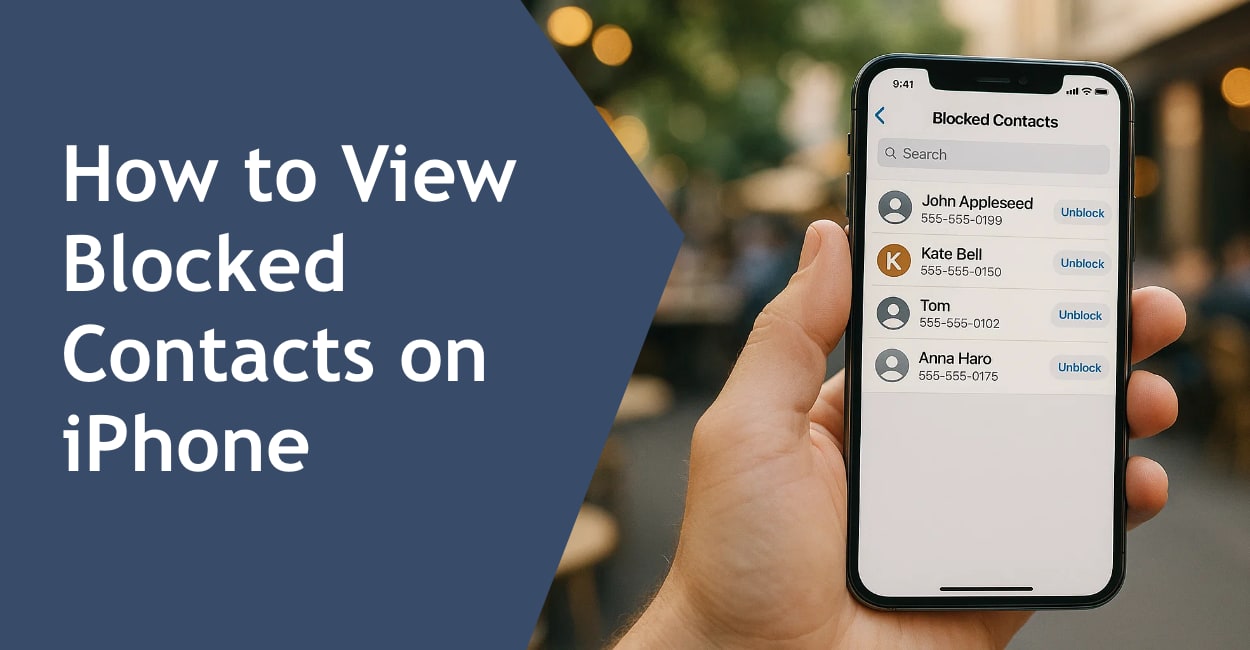Open Settings, scroll down and tap “Phone,” then select “Blocked Contacts” to see your complete list of blocked numbers. You can also access blocked contacts through Settings → Messages → Blocked Contacts or Settings → FaceTime → Blocked Contacts, though all three menus show the same list.
Blocking someone on iPhone affects calls, messages, and FaceTime simultaneously across all Apple devices signed into your iCloud account. Understanding where your blocked list lives and how to manage it helps you maintain control over unwanted communication without accidentally blocking people you didn’t intend to.
Quick Access: Three Ways to Find Your Blocked List
Method 1: Through Phone Settings (Fastest)
Step 1: Open the Settings app
Step 2: Scroll down and tap “Phone”
Step 3: Tap “Blocked Contacts”
This displays everyone you’ve blocked through Phone, Messages, or FaceTime. The list shows names for contacts saved in your address book and phone numbers for unsaved contacts.
Method 2: Through Messages Settings
Step 1: Open Settings
Step 2: Scroll down and tap “Messages”
Step 3: Tap “Blocked Contacts”
This shows the identical list as the Phone settings method. Apple syncs blocked contacts across all communication apps, so blocking someone in Messages automatically blocks them in Phone and FaceTime.
Method 3: Through FaceTime Settings
Step 1: Open Settings
Step 2: Scroll down and tap “FaceTime”
Step 3: Tap “Blocked Contacts”
Again, the same complete list appears. You only need to use one method—they all access the same database of blocked contacts.
What You’ll See in Your Blocked Contacts List
The blocked contacts screen shows:
- Contact names for people saved in your phone
- Phone numbers for blocked numbers not in your contacts
- Email addresses for blocked FaceTime or iMessage contacts
The list appears in alphabetical order by name, with unsaved numbers grouped at the bottom. Each entry shows when you blocked them if you tap the (i) information icon next to their name.
How to Unblock Someone from Your List
Step 1: Open any Blocked Contacts screen (Phone, Messages, or FaceTime in Settings)
Step 2: Tap “Edit” in the upper right corner
Step 3: Tap the red minus icon next to the contact you want to unblock
Step 4: Tap “Unblock”
Step 5: Tap “Done”
Unblocking immediately allows that person to call, text, and FaceTime you again. They won’t receive any notification that they were blocked or unblocked.
Alternatively, swipe left on any contact in the list and tap “Unblock” without entering edit mode.
Alternative: Unblocking Directly from Recent Calls or Messages
From the Phone App
Step 1: Open the Phone app and tap “Recents”
Step 2: Find a call from the blocked number (if it exists in your history)
Step 3: Tap the (i) info icon next to the number
Step 4: Scroll down and tap “Unblock this Caller”
Note that blocked calls don’t always appear in Recents, so this method only works if you have call history from before blocking them.
From the Messages App
Step 1: Open Messages
Step 2: Find the conversation with the blocked contact (check recently deleted if needed)
Step 3: Tap the contact name or number at the top
Step 4: Tap “info”
Step 5: Tap “Unblock this Caller”
If you’ve deleted the conversation, you won’t see it here and must use the Settings method instead.
What Happens When Someone Is Blocked
From Your Perspective
- Calls go straight to voicemail without ringing your phone
- You receive no notifications for their calls
- Text messages don’t appear in your Messages app
- FaceTime calls don’t ring through
- Their voicemails still appear in your voicemail, but in a separate “Blocked Messages” folder (carrier dependent)
From Their Perspective
- Calls ring once then go to voicemail (sounds like you’re busy or declined the call)
- Text messages appear to send successfully with no error message
- FaceTime calls ring without connecting, eventually showing “unavailable”
- No notification that they’ve been blocked
Apple designed blocking to be discreet. The blocked person doesn’t receive confirmation they’re blocked, though they might suspect it if calls consistently go to voicemail and messages go unanswered.
Blocking vs. Silencing: Understanding the Difference
| Feature | Blocking | Silencing/Do Not Disturb |
|---|---|---|
| Calls | Never ring, go straight to voicemail | Don’t ring but show in call history |
| Messages | Don’t appear at all | Arrive silently without notification |
| FaceTime | Calls don’t connect | Calls show as missed |
| Notifications | None | Visible in Notification Center when checked |
| Reversibility | Must manually unblock | Automatically ends with Do Not Disturb |
Use blocking for persistent unwanted contact. Use Do Not Disturb or silencing notifications for temporary quiet periods when you still want to receive messages and see missed calls later.
Common Scenarios for Checking Your Blocked List
You’re Missing Calls from Someone Important
If a legitimate contact complains they can’t reach you, check your blocked list. It’s surprisingly easy to accidentally block someone when rapidly dismissing spam calls, especially if their number appears near a spam number in your recent calls.
Decluttering After a Breakup or Conflict Resolution
After time passes, you might decide to unblock an ex-partner, former friend, or resolved business dispute. Reviewing your blocked list periodically helps you maintain boundaries that still make sense rather than keeping people blocked out of inertia.
Managing Spam and Telemarketing Numbers
Your blocked list can accumulate dozens of spam numbers over time. Periodically reviewing and removing obvious spam numbers (those with weird digit patterns or area codes you don’t recognize) keeps your list focused on contacts you intentionally blocked rather than one-time annoyances.
Verifying Before Blocking Someone New
Before blocking a new contact, check if they’re already on your list. This prevents confusion about why you’re not receiving communication from someone you thought you’d only recently decided to block.
How Blocked Contacts Sync Across Devices
iCloud Synchronization
When you block someone on your iPhone, that block automatically applies to:
- Your iPad
- Your Mac
- Your Apple Watch
- Any other iOS device signed into your iCloud account
This synchronization happens within minutes through iCloud. You don’t need to separately block someone on each device.
What Doesn’t Sync
- Blocks don’t transfer to non-Apple devices
- Switching to Android means rebuilding your blocked list
- Family Sharing doesn’t share blocked contacts between family members
- Each Apple ID maintains its own separate blocked list
Disabling Sync
If you want different blocked lists on different devices (uncommon), disable iCloud syncing:
Settings → [Your Name] → iCloud → Show All → Toggle off “Phone” and “Messages”
This prevents blocked contacts from syncing but also stops other phone and message data from backing up to iCloud.
Troubleshooting Blocked Contacts Issues
Problem: Blocked Contact Still Reaching You
Solution: Check if they’re contacting you through a different method. Blocking a phone number doesn’t block their email address for iMessage or their social media accounts. They might also be calling from a different phone number.
Verify they’re actually in your blocked list—search for their name or number specifically rather than scrolling, as long lists make it easy to miss entries.
Problem: Can’t Find the Blocked Contacts Option
Solution: Ensure you’re running iOS 7 or later (all current iPhones support this). If Phone, Messages, or FaceTime settings don’t show a Blocked Contacts option, try:
- Restarting your iPhone
- Checking for iOS updates (Settings → General → Software Update)
- Verifying you haven’t enabled Screen Time restrictions that hide this menu
Problem: Blocked List Is Empty But You Know You’ve Blocked People
Solution: This indicates an iCloud sync issue. Try:
- Toggle iCloud Drive off then on: Settings → [Your Name] → iCloud → iCloud Drive
- Sign out of iCloud and sign back in: Settings → [Your Name] → Sign Out (this is drastic; back up first)
- Check if you’re viewing the right Apple ID if you use multiple accounts
Problem: Someone Unblocked Themselves
Solution: They didn’t. Only you can unblock contacts from your device. If someone disappeared from your blocked list:
- You might have accidentally unblocked them while editing the list
- A family member with access to your phone unblocked them
- An iOS update caused a rare sync glitch (restart and re-block)
Managing Large Blocked Contact Lists
When Your List Gets Unwieldy
If you’ve blocked 50+ contacts (mostly spam numbers), your list becomes difficult to navigate. Consider these approaches:
Use Search: Instead of scrolling, tap in the search field at the top of the blocked list and type the name or number you’re looking for.
Bulk Unblock Old Spam: Periodically remove obvious spam numbers you no longer remember blocking. These one-time callers probably won’t call again anyway, and keeping them clutters your list.
Screenshot for Reference: Before bulk unblocking spam, take a screenshot of your important blocks (ex-partners, harassers, specific problem contacts) so you can verify they’re still blocked after cleanup.
Third-Party Spam Call Blockers
Apps like RoboKiller, Hiya, and Nomorobo maintain databases of known spam numbers and can automatically block them without adding each to your personal blocked list. These work alongside iPhone’s native blocking:
- Download the app from the App Store
- Enable it in Settings → Phone → Call Blocking & Identification
- Your manual blocked list remains separate from the app’s automatic blocking
This keeps your personal blocked list focused on individuals rather than spam operations.
Privacy Considerations
Who Can See Your Blocked List
Your blocked contacts list is private. Nobody else can see who you’ve blocked unless they physically access your unlocked iPhone and navigate to Settings. Apple doesn’t share this information, even with your carrier or the blocked contacts themselves.
Data Stored Locally and in iCloud
Blocked contact information syncs to iCloud as part of your phone settings backup. This means:
- Your blocked list persists when you get a new iPhone and restore from backup
- It’s encrypted in iCloud with your other data
- Deleting your iCloud backup removes the blocked list from the cloud
Legal and Safety Situations
If you’re blocking someone for safety reasons (harassment, stalking, domestic violence), understand that blocking is a technical solution, not a legal one. Blocked contacts can still:
- Leave voicemails
- Contact you through other methods
- Find you through other people
For serious safety concerns, document unwanted contact attempts and consult legal resources beyond just blocking their number.
Blocking Unknown Callers Entirely
Silence Unknown Callers Feature
iOS includes a nuclear option that silences all calls from numbers not in your contacts:
Step 1: Settings → Phone → Silence Unknown Callers
Step 2: Toggle on
What This Does:
- All calls from numbers not in your contacts go straight to voicemail
- They appear in your recent calls list
- Voicemails are available if they leave one
- Calls from recent outgoing calls and messages still ring through
When to Use This: Use this during spam call epidemics or when you only want to hear from known contacts. Disable it if you’re expecting calls from businesses, delivery drivers, doctors’ offices, or anyone whose number you haven’t saved.
This is more aggressive than manually blocking specific numbers and works alongside your blocked contacts list.
The Bottom Line
Your iPhone’s blocked contacts list lives in Settings under Phone, Messages, or FaceTime—all three menus access the same list. Checking it takes 10 seconds and helps you verify who you’ve blocked, whether someone important accidentally ended up there, and gives you easy access to unblock contacts when circumstances change.
Remember that blocking affects all communication methods simultaneously across all your Apple devices through iCloud sync. The blocked person won’t know they’re blocked, but persistent calls going to voicemail and unanswered messages usually tip them off eventually.
For most people, occasionally reviewing this list—maybe twice a year—ensures it reflects your current boundaries rather than outdated conflicts or accumulated spam clutter that no longer matters.