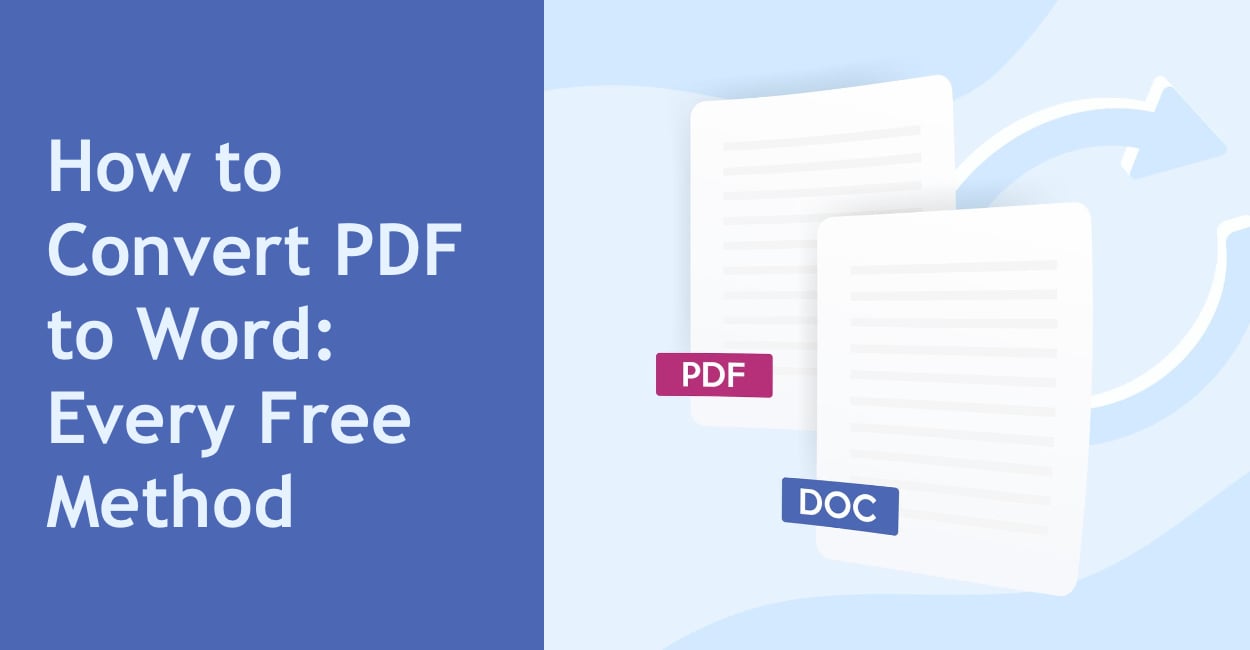Yesterday, my client sent me a 47-page PDF contract to “make a few quick edits.” Quick edits. In a PDF. I spent the next hour trying every PDF to Word converter I could find. Half wanted $29.99/month. The other half destroyed all formatting, turning professional documents into word soup. Three hours later, I finally found methods that actually work – for free. Let me save you those three hours.
Here’s the reality: converting PDF to Word is either expensive or terrible. Adobe wants $15/month. Other “professional” tools cost even more. The free ones usually butcher your document. But after testing 30+ methods, I found the ones that actually preserve formatting without costing anything.
Why PDF to Word Conversion Is So Difficult
PDFs weren’t designed to be edited. They’re like photographs of documents – they show how something should look, not how it was built. Converting them back to Word is like trying to unbake a cake. Possible, but messy.
The technical problem:
- PDFs store text as positioned graphics
- Word needs structured paragraphs and styles
- Tables become images or broken cells
- Fonts might not exist on your computer
- Spacing gets interpreted differently
This is why most converters fail. They try to guess structure from appearance. When they guess wrong, you get garbage.
Method 1: Microsoft Word Itself (The Hidden Feature)
Wait, what? Yes, Word can open PDFs directly since 2013. Most people don’t know this.
How to do it:
- Open Microsoft Word (2013 or newer)
- File → Open
- Browse to your PDF
- Click Open
- See warning popup → Click OK or Allow (depends on OS and version)
- Word converts and opens it
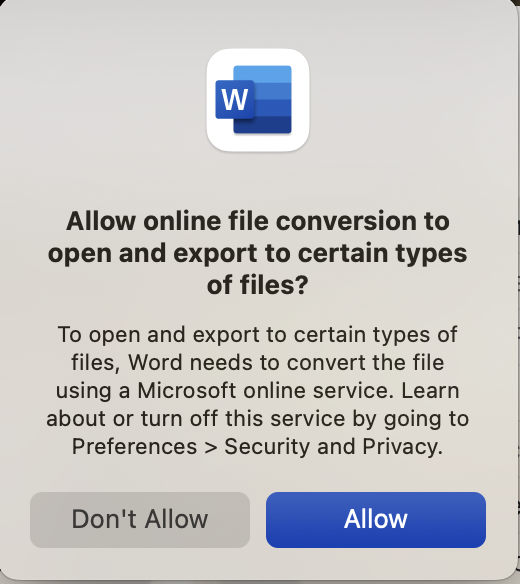
When this works well:
- Simple text documents
- Basic formatting
- Standard fonts
- Single column layouts
When this fails:
- Complex layouts
- Multiple columns
- Heavy graphics
- Scanned documents (images of text)
Success rate: 70% for simple documents, 30% for complex ones
Pro tip: Save immediately as .docx after opening. The conversion happens once, and working from Word format is faster.
Method 2: Google Docs (Completely Free, No Limits)
Google Docs has built-in PDF conversion. No daily limits, no watermarks, no account upgrades needed.
Step by step:
- Go to Google Drive (drive.google.com)
- Upload your PDF (drag and drop)
- Right-click the uploaded PDF
- Open with → Google Docs
- Wait for conversion (10-60 seconds)
- File → Download → Microsoft Word (.docx)
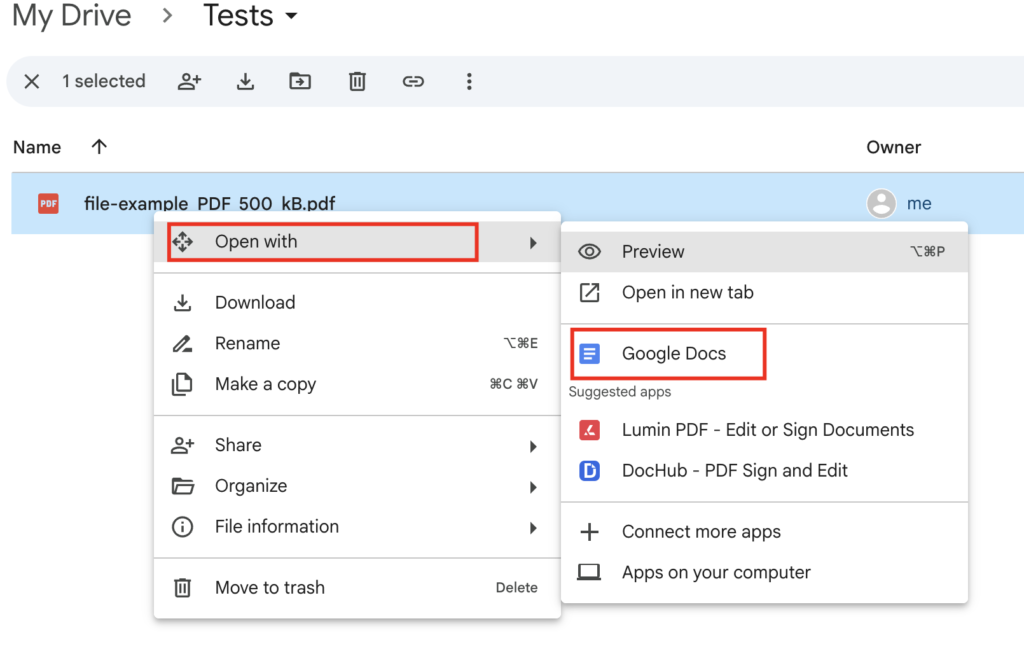
The magic setting: Before uploading, go to Drive Settings → Convert uploads → Check “Convert uploaded files to Google Docs editor format”
When Google Docs excels:
- Multi-page documents
- Mixed text and images
- Basic tables
- When you need quick and free
When it struggles:
- Custom fonts (converts to similar)
- Precise layouts
- Complex forms
- Password-protected PDFs
Success rate: 65% overall, 85% for text-heavy documents
Method 3: Adobe Acrobat Online (Free Tier)
Adobe created PDF format. Their converter should be best, right? Kind of.
The free version:
- Go to adobe.com/acrobat/online/pdf-to-word
- Click “Select a file”
- Upload PDF (max 100MB)
- Wait for conversion
- Download (requires free account after 1 conversion)
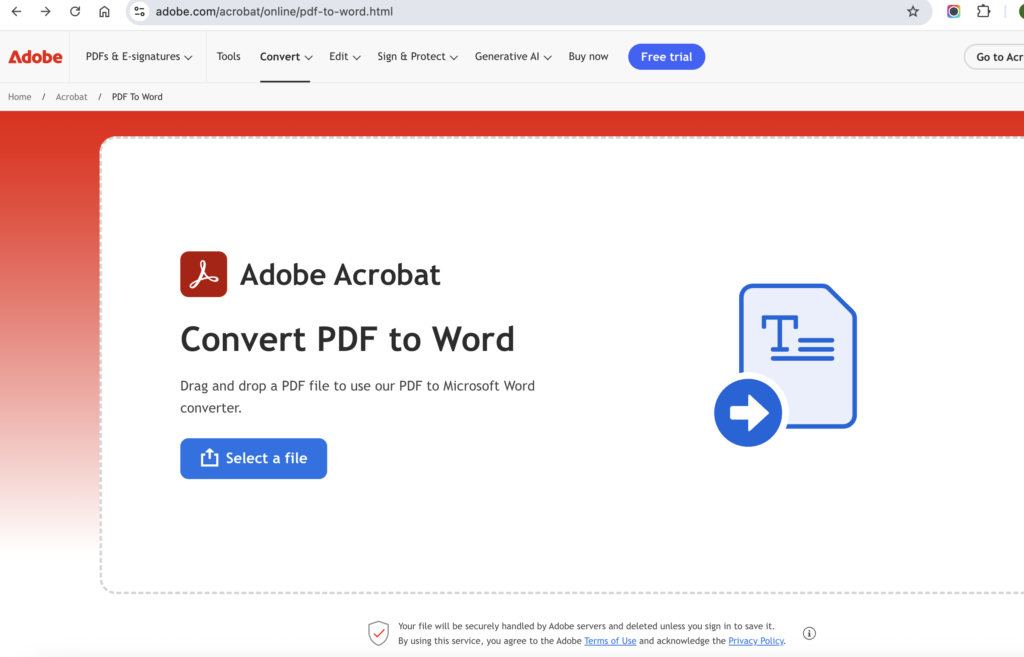
Free limitations:
- 1 free conversion without account
- 2 conversions per day with free account
- File size under 100MB
- No batch conversions
When to use Adobe:
- For critical documents needing perfect formatting
- When other methods fail
- For Adobe-created PDFs
- Single important files
Success rate: 90% for formatting, but limited by daily cap
Method 4: SmallPDF (2 Free Per Day)
SmallPDF consistently ranks high in quality. Their catch? Only 2 free conversions daily.
Process:
- Go to smallpdf.com/pdf-to-word
- Drop PDF into upload area
- Wait for upload and processing
- Choose conversion type:
- “Convert to Word” (faster)
- “Convert with OCR” (for scanned docs)
- Download file
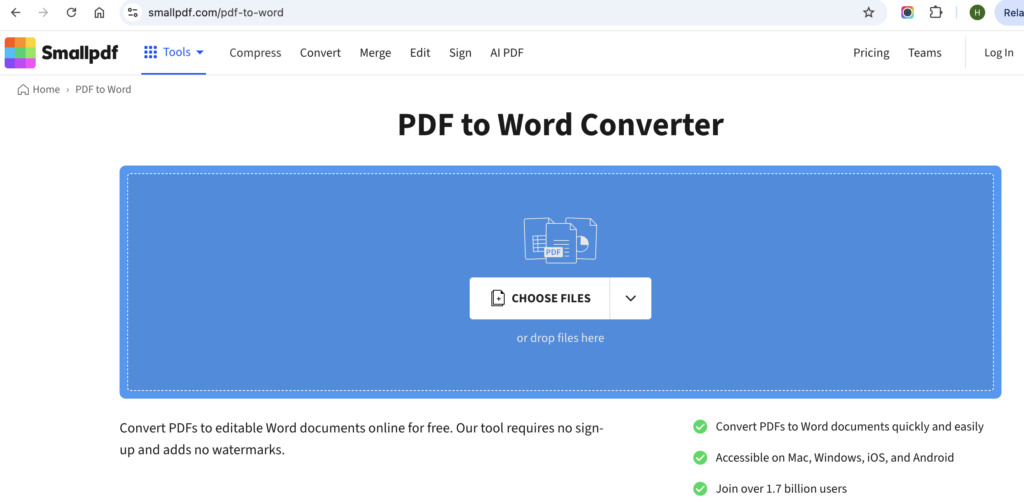
The 2-per-day workaround:
- Use incognito mode for 2 more
- Different browser for another 2
- Phone browser for 2 more
- Total: 8 conversions if desperate
Best for:
- High-quality requirements
- Professional documents
- When you only need 1-2 conversions
- Scanned documents (OCR option)
Success rate: 85% overall, 95% with OCR for scans
Method 5: LibreOffice (Open Source, Unlimited)
The free alternative to Microsoft Office that nobody talks about.
Setup:
- Download LibreOffice from libreoffice.org (free)
- Install (100MB, takes 5 minutes)
- Open LibreOffice Writer
- File → Open → Select PDF
- Opens in Draw (not Writer)
- File → Export as → Microsoft Word
The weird workflow: LibreOffice opens PDFs in Draw (graphics program), not Writer (word processor). You must export, not save.
Advantages:
- Completely free forever
- No upload limits
- Works offline
- Handles complex layouts better
Disadvantages:
- Requires software installation
- Confusing interface
- Treats text as graphic objects sometimes
- Learning curve
Success rate: 75% but requires manual cleanup
Method 6: Online OCR Services (For Scanned PDFs)
When your PDF is actually an image (scanned document), normal converters fail. You need OCR (Optical Character Recognition).
OnlineOCR.net
Process:
- Go to onlineocr.net
- Select file (max 15MB free)
- Choose Microsoft Word as output
- Select language
- Click Convert
- Download result
Free limits:
- 15 pages per hour without registration
- Unlimited with free registration
- Max 15MB file size
OCR.space
Process:
- Visit ocr.space
- Upload PDF
- Select Word output
- Choose language
- Start OCR
- Download
Free limits:
- 25MB file size
- No daily limits
- But adds small watermark
When to use OCR:
- Scanned documents
- Photos of documents
- Old PDFs without text layer
- When copy-paste from PDF gives gibberish
Success rate: 80% for clear scans, 50% for poor quality
Method 7: Command Line Tools (For Tech-Savvy)
If comfortable with Terminal/Command Prompt, these are powerful and free.
Pandoc (Cross-platform)
Installation:
# Mac (with Homebrew)
brew install pandoc
# Windows (download installer)
# Linux
sudo apt-get install pandoc
Usage:
pandoc input.pdf -o output.docx
pdftotext (Linux/Mac)
pdftotext input.pdf - | pandoc -f markdown -o output.docx
Why bother?
- Batch conversion of hundreds of files
- Automation possibilities
- No file size limits
- Complete privacy (no uploads)
Success rate: 60% for formatting, 95% for text extraction
Method 8: Microsoft 365 Online (If You Have Account)
Different from desktop Word, the online version has its own converter.
Process:
- Go to office.com
- Sign in (free account works)
- OneDrive → Upload PDF
- Open with → Word Online
- Click “Edit in Word” → Convert
- Download as .docx
Advantages:
- Better than desktop Word conversion
- Preserves more formatting
- Works on any computer
- No software needed
Limitations:
- Requires Microsoft account
- 5GB storage limit (free tier)
- Internet required
Success rate: 80% for most documents
The Combined Approach (What I Actually Do)
After testing everything, here’s my workflow:
For simple documents:
- Try Word desktop first (fastest)
- If formatting breaks, use Google Docs
For complex layouts:
- SmallPDF for the 2 free daily
- Then Adobe free tier
- LibreOffice if need more
For scanned PDFs:
- OnlineOCR.net first
- Clean up in Word after
For bulk conversions:
- Command line tools
- Or pay for one month of service
Common Problems and Solutions
“Formatting is completely destroyed”
Solutions:
- Try different converter (each has strengths)
- Convert to Google Docs first, then to Word
- Use OCR option even for non-scanned PDFs
- Accept that 100% accuracy is impossible
“Tables become images”
The fix:
- Convert normally
- In Word, right-click table image
- Use Word’s “Picture to Table” feature
- Or recreate table manually (sometimes faster)
“Fonts look wrong”
Why: PDF embedded fonts your computer doesn’t have
Solutions:
- Install the fonts (if you know which)
- Let Word substitute similar fonts
- Manually change to available font
“Password-protected PDF”
Legal method only:
- Open in Chrome
- Enter password
- Print to PDF (creates unlocked copy)
- Convert the new PDF
Never use “PDF unlocker” sites – they’re usually malware.
“File too large”
Solutions:
- Split PDF into smaller parts
- Use PDF compressor first
- Remove images, convert, re-add images
- Use desktop software instead of online
Privacy and Security Considerations
What happens to uploaded files?
Most services claim they delete files after 1-24 hours. But once uploaded, you’ve lost control.
For sensitive documents:
- Use desktop software only (Word, LibreOffice)
- Never use online converters for:
- Contracts
- Financial documents
- Personal information
- Company data
- If you must use online, read privacy policy
Red flags in converters:
- Asks for unnecessary permissions
- Requires software download for “better results”
- Too many ads and popups
- No clear privacy policy
When to Just Give Up and Retype
Sometimes retyping is faster than fixing bad conversion:
- Single page documents
- Heavy formatting more important than text
- When you need excuse to review content anyway
- When conversions would take longer than typing
The 10-minute rule: If fixing conversion takes over 10 minutes per page, consider retyping.
My Recommended Toolkit
Primary: Google Docs (free, reliable, good enough)
Backup: SmallPDF (for important docs needing quality)
OCR: OnlineOCR.net (for scanned documents)
Offline: LibreOffice (privacy and unlimited)
Emergency: Adobe free tier (when perfect formatting crucial)
The Bottom Line
Perfect PDF to Word conversion doesn’t exist. Every method involves compromise between quality, cost, and convenience. But with these free methods, you can handle 95% of conversion needs without paying anyone.
Quick decision guide:
- Simple document? Use Word or Google Docs
- Complex layout? Try SmallPDF or Adobe
- Scanned PDF? Use OCR service
- Sensitive data? LibreOffice offline
- Bulk conversion? Command line or pay for a month
Stop paying for PDF converters. These free methods work just as well for most documents. The money you save can go toward more important things – like coffee to drink while fixing the formatting that inevitably needs tweaking.
Quick Reference Sheet
- Best Overall Free: Google Docs
- Best Quality: Adobe (limited free)
- Best for Scans: OnlineOCR.net
- Best Privacy: LibreOffice
- Best Quick: Microsoft Word
- Daily Limits: SmallPDF (2), Adobe (2)
- Unlimited: Google Docs, LibreOffice
Now go convert those PDFs. For free.