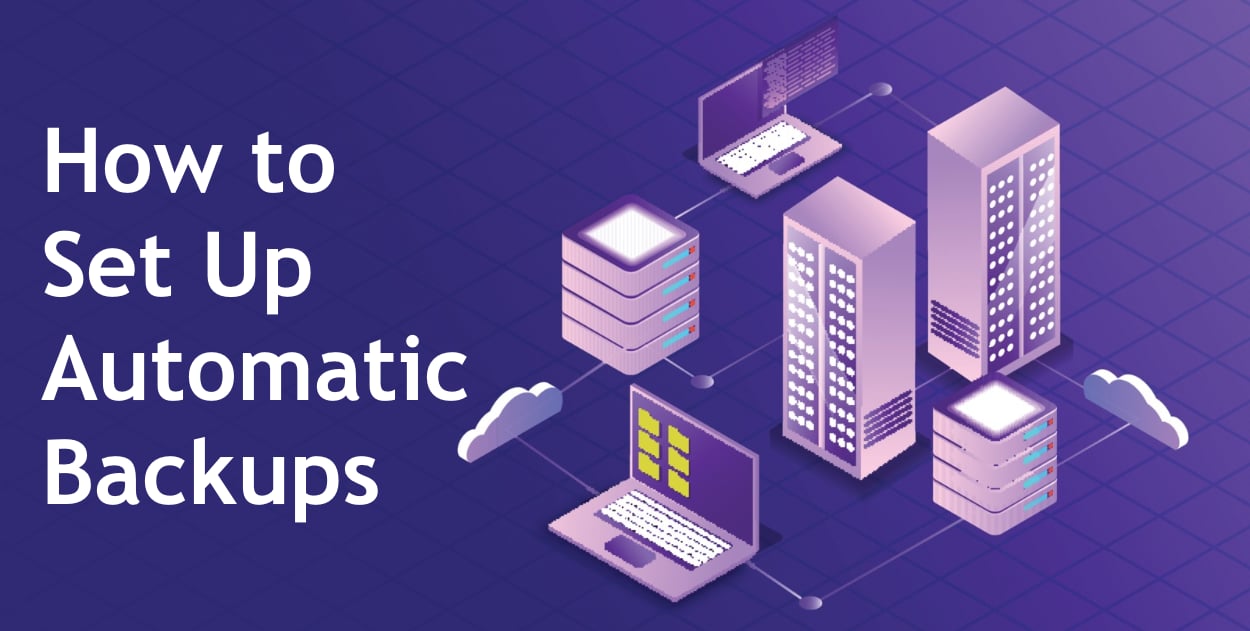Every 14 seconds, somewhere in the world, a hard drive fails. That’s over 6,000 drives dying every single day, taking with them family photos, business documents, creative projects, and years of digital life. Yet surprisingly, most people still treat backups like dental appointments – something they know they should do but keep postponing until it’s too late.
The good news? Setting up automatic backups is now easier than ordering pizza online. Whether you’re using Windows or Mac, there are both built-in tools and excellent third-party software options that can protect your data automatically. This guide covers everything you need to know, from free built-in solutions to the best paid software for bulletproof protection.
Why Automatic Backups Are Essential
Before diving into the how-to, let’s understand what we’re protecting against:
Hardware Failures
- Hard drives typically fail after 3-5 years
- SSDs can fail suddenly without warning
- Laptops are vulnerable to drops and liquid spills
Human Mistakes
- Accidentally deleting important files
- Saving over a document with wrong information
- Formatting the wrong drive or USB stick
Security Threats
- Ransomware that encrypts all your files
- Theft of laptops or computers
- Viruses that corrupt data
Software Problems
- Operating system crashes
- Program errors that corrupt files
- Failed updates that damage system files
What You’ll Need to Get Started
Before setting up any backup system, you’ll need:
- An External Hard Drive (minimum 2x your data size)
- Good budget option: WD Elements (1TB for ~$50, 2TB for ~$70)
- Premium option: Samsung T7 SSD (faster but pricier)
- Cloud Storage (optional but recommended)
- Free options: Google Drive (15GB), OneDrive (5GB), iCloud (5GB)
- Paid options: Starting from $1.99/month for 100GB
- About 30 Minutes for initial setup
Part 1: Windows Backup Solutions
Windows Built-in Option 1: File History
Best for: Windows 10 and Windows 11 users who want simple, automatic file backups
File History is Windows’ built-in tool that automatically saves copies of your files every hour. It’s perfect for recovering files you accidentally deleted or changed.
How to Set Up File History:
- Connect your external hard drive to your Windows PC
- Open Settings
- Press Windows key + I
- Click on “System” (Windows 11) or “Update & Security” (Windows 10)
- Find Backup Settings
- Windows 11: Go to System → Storage → Advanced storage settings → Backup options
- Windows 10: Go to Update & Security → Backup
- Add your backup drive
- Click “Add a drive”
- Select your external hard drive from the list
- The “Automatically back up my files” toggle will turn on
- Configure what gets backed up
- Click “More options”
- By default, it backs up Desktop, Documents, Pictures, Videos, and Music
- Add any other important folders by clicking “Add a folder”
- Remove unnecessary folders in the “Exclude these folders” section
File History Pros:
- Completely free
- Easy to set up
- Runs automatically every hour
- Can restore previous versions of files
File History Cons:
- Only backs up files, not programs or Windows itself
- Requires external drive to be connected
- Limited to certain folders unless you configure it
Windows Built-in Option 2: Windows Backup and Restore
Best for: Creating complete system backups that include Windows, programs, and all files
This older but reliable tool can create a complete image of your entire computer.
How to Set Up Windows Backup:
- Open Control Panel
- Type “Control Panel” in the Start menu
- Click on “Backup and Restore (Windows 7)” – yes, it still has this name
- Set up backup
- Click “Set up backup”
- Choose your external drive
- Select “Let Windows choose” for simplicity
- Review settings and click “Save settings and run backup”
- Create a system image (optional but recommended)
- Click “Create a system image” on the left
- Choose where to save it (external drive)
- Select which drives to include
- Start the backup (this takes 30-60 minutes)
Windows Third-Party Software Recommendations
While Windows’ built-in tools work, third-party software often provides better features and reliability.
1. Acronis True Image ($49.99/year)
Best for: Complete system protection with cloud storage
Acronis is the gold standard for Windows backups. It combines local and cloud backups with excellent ransomware protection.
Key Features:
- Full system image backups
- Continuous data protection
- 250GB cloud storage included
- Ransomware protection
- Mobile device backup
- Easy restoration to different hardware
Setup Tips:
- Use the 30-day free trial first
- Set up both local and cloud backups
- Enable ransomware protection
- Schedule weekly full backups and daily incremental backups
2. Macrium Reflect Free (Free for personal use)
Best for: Advanced users who want powerful free software
Macrium Reflect offers professional-grade features without the cost.
Key Features:
- Full disk imaging
- File and folder backup
- Scheduled backups
- Bootable rescue media
- Fast compression
- Backup verification
Setup Tips:
- Download the free home edition
- Create rescue media immediately after installation
- Use the backup definition wizard for easy setup
- Schedule differential backups to save space
3. EaseUS Todo Backup (Free version available, Pro at $39.95)
Best for: Beginners who want something simple but effective
EaseUS offers an excellent balance of simplicity and features.
Key Features:
- One-click system backup
- File backup with scheduling
- System clone for SSD upgrades
- Cloud backup support
- Email notifications
- Smart backup (backs up only changed files)
Setup Tips:
- Start with the free version
- Use “System Backup” for complete protection
- Enable email notifications for backup confirmations
- Set up both daily file backups and weekly system backups
4. Backblaze ($7/month for unlimited backup)
Best for: Cloud-only backup with unlimited storage
Backblaze provides unlimited cloud backup for a flat monthly fee.
Key Features:
- Unlimited data backup
- Continuous automatic backup
- 30-day file version history
- Mobile app access
- Mail restore service (they’ll mail you a hard drive)
- No file size limits
Setup Tips:
- Install and forget – it’s completely automatic
- Exclude system files to speed up initial backup
- Use private encryption key for extra security
- Enable extended version history ($2/month) for important files
Part 2: Mac Backup Solutions
Mac Built-in Option: Time Machine
Best for: All Mac users – it’s the simplest and most integrated solution
Time Machine is Apple’s built-in backup solution that’s both powerful and easy to use.
How to Set Up Time Machine on Mac:
- Connect an external drive to your Mac
- A window will appear asking if you want to use it for Time Machine
- Click “Use as Backup Disk”
- If the prompt doesn’t appear:
- Open System Settings (Apple menu → System Settings)
- Click “General” in the sidebar
- Click “Time Machine”
- Click “Add Backup Disk”
- Select your drive and click “Set Up Disk”
- Choose encryption (recommended)
- Select “Encrypt Backup Disk”
- Create a password you won’t forget
- Add a password hint
- Time Machine will now:
- Back up automatically every hour
- Keep hourly backups for 24 hours
- Keep daily backups for a month
- Keep weekly backups until the disk is full
Time Machine Pros:
- Completely free
- Dead simple to use
- Integrates perfectly with macOS
- Can restore entire system or individual files
Time Machine Cons:
- Requires external drive or Time Capsule
- Can be slow for initial backup
- No cloud option built-in
Mac iCloud Backup
Best for: Backing up documents and desktop files to the cloud
iCloud can automatically sync your most important folders.
How to Set Up iCloud Backup on Mac:
- Open System Settings
- Click Apple menu → System Settings
- Click your Apple ID at the top
- Configure iCloud Drive
- Click “iCloud”
- Turn on “iCloud Drive”
- Click “Options” next to iCloud Drive
- Enable Desktop & Documents Folders
- Check “Desktop & Documents Folders”
- Click “Done”
iCloud Storage Pricing:
- 5GB: Free
- 50GB: $0.99/month
- 200GB: $2.99/month
- 2TB: $9.99/month
Mac Third-Party Software Recommendations
1. Carbon Copy Cloner ($39.99)
Best for: Mac power users who want bootable backups
CCC is the most respected Mac backup software, creating perfect bootable clones of your drive.
Key Features:
- Bootable backups (can start Mac from backup drive)
- Smart updates (only copies changed files)
- Scheduled backups
- Email notifications
- Backup health checks
- SafetyNet protection for deleted files
Setup Tips:
- Create a bootable clone first
- Set up daily incremental backups
- Use task groups for different backup sets
- Enable email notifications for peace of mind
2. SuperDuper! ($27.95)
Best for: Simple, reliable drive cloning
SuperDuper! is simpler than CCC but equally reliable for basic needs.
Key Features:
- One-click drive cloning
- Smart Update saves time
- Scheduled backups
- Bootable backups
- Snapshot support
- Simple interface
Setup Tips:
- Use “Smart Update” after initial clone
- Schedule daily backups for overnight
- Keep the free version for occasional manual backups
- Create a bootable backup before macOS updates
3. Arq Backup ($49.99)
Best for: Backing up to multiple cloud services
Arq lets you use your own cloud storage accounts for backup.
Key Features:
- Works with any cloud storage (Google Drive, Dropbox, Amazon S3, etc.)
- End-to-end encryption
- File versioning
- Network drive support
- Hourly snapshots
- Email notifications
Setup Tips:
- Start with your existing cloud storage
- Enable encryption for all backups
- Set up hourly snapshots for important folders
- Use multiple destinations for critical data
4. Backblaze ($7/month)
Best for: Unlimited cloud backup
Same as Windows version – unlimited backup for one flat price.
Key Features:
- Unlimited data backup
- Continuous automatic backup
- 30-day file version history
- Mobile app access
- Mail restore service
- No file size limits
Setup Tips:
- Let the initial backup run for several days
- Exclude Time Machine backups
- Use Backblaze alongside Time Machine for best protection
- Enable extended version history for important projects
Part 3: Universal Cloud Storage Options
These services work on both Windows and Mac, providing cross-platform protection.
Google Drive ($1.99/month for 100GB)
Best for: Google ecosystem users
Setup for Automatic Backup:
- Download “Backup and Sync” from Google
- Sign in with your Google account
- Choose folders to continuously backup
- Select “High quality” for unlimited photo backup
- Enable “Upload photos and videos to Google Photos”
Dropbox ($11.99/month for 2TB)
Best for: Seamless file syncing across devices
Setup for Automatic Backup:
- Install Dropbox desktop app
- Enable “Backup” feature in preferences
- Select folders to automatically backup
- Turn on “Camera Upload” for photos
- Enable “Smart Sync” to save local space
Microsoft OneDrive ($1.99/month for 100GB)
Best for: Windows users and Office 365 subscribers
Setup for Automatic Backup:
- OneDrive is pre-installed on Windows 10/11
- Sign in with Microsoft account
- Enable “Backup” in settings
- Choose Desktop, Documents, and Pictures folders
- Files sync automatically when saved
Part 4: Choosing the Right Backup Strategy
For Basic Users: The Simple 2-Layer Approach
Layer 1: Local Backup
- Windows: Use File History
- Mac: Use Time Machine
- Cost: Just the external drive (~$50-70)
Layer 2: Cloud Backup
- Use Google Drive or iCloud
- Back up only essential documents and photos
- Cost: Free to $1.99/month
For Home Office/Freelancers: The Professional Setup
Layer 1: System Backup
- Windows: Acronis True Image or Macrium Reflect
- Mac: Carbon Copy Cloner
- Full system backup weekly
Layer 2: Continuous File Backup
- Windows: File History
- Mac: Time Machine
- Runs hourly for work files
Layer 3: Cloud Backup
- Backblaze for unlimited backup
- Or Dropbox/Google Drive for specific projects
- Provides offsite protection
For Small Business: The Bulletproof System
Layer 1: Image Backup
- Acronis True Image (Windows) or Carbon Copy Cloner (Mac)
- Daily incremental, weekly full backups
- Keep multiple versions
Layer 2: Cloud Backup
- Backblaze for Business or Acronis Cloud
- Continuous protection
- 1-year version history
Layer 3: Archive Backup
- External drives rotated monthly
- One kept offsite
- For compliance and long-term storage
Part 5: Quick Setup Checklist
Windows Quick Start (15 minutes)
- [ ] Connect external drive
- [ ] Enable File History
- [ ] Download Backblaze free trial
- [ ] Set up and forget
Mac Quick Start (15 minutes)
- [ ] Connect external drive
- [ ] Enable Time Machine
- [ ] Turn on iCloud Drive
- [ ] Download Backblaze free trial
Universal Best Practices
- [ ] Test restore a file monthly
- [ ] Check backup drive space quarterly
- [ ] Verify cloud backups are running
- [ ] Keep backup drive connected when possible
- [ ] Document your backup locations
Common Backup Mistakes to Avoid
- Backing up to the same drive
- Partitions don’t protect against drive failure
- Always use a separate physical drive
- Never testing restores
- Backups aren’t real until you’ve restored from them
- Test monthly with a single file
- Forgetting about ransomware
- Keep one backup disconnected
- Use cloud storage with versioning
- Ignoring backup notifications
- Failed backups are useless backups
- Address errors immediately
- Using only one backup method
- Minimum two different methods
- One local, one cloud is ideal
Troubleshooting Guide
“My backup is too slow”
Windows Solutions:
- Check USB connection (use USB 3.0 ports)
- Exclude large unnecessary files
- Run backup overnight
- Use incremental backups after first full backup
Mac Solutions:
- Use wired connection instead of Wi-Fi for network drives
- Exclude large files from Time Machine
- Let first backup run overnight
- Check Spotlight isn’t indexing backup drive
“Not enough storage space”
Solutions for Both Systems:
- Delete old backups (keep at least 3 months)
- Use compression in backup software
- Exclude downloads and temporary folders
- Upgrade to larger drive (2TB recommended minimum)
“Backup keeps failing”
Windows Solutions:
- Update Windows and drivers
- Run disk check:
chkdsk /f - Temporarily disable antivirus
- Try different backup software
Mac Solutions:
- Verify disk with Disk Utility
- Reset Time Machine preferences
- Reformat backup drive if persistent
- Check for macOS updates
The Bottom Line: Start Today
The best backup system is the one you actually use. Don’t wait for the perfect setup – start with something simple today:
- Minimum viable backup: Enable File History (Windows) or Time Machine (Mac) with any external drive you have
- Better: Add cloud backup with Google Drive or iCloud
- Best: Use dedicated backup software with both local and cloud protection
Remember, every day without backups is a gamble. Hard drives don’t send warning letters before they fail. Your future self will thank you for taking 15 minutes today to set up automatic backups.
The question isn’t whether you’ll need your backups – it’s when. Make sure you’re ready when that moment comes.