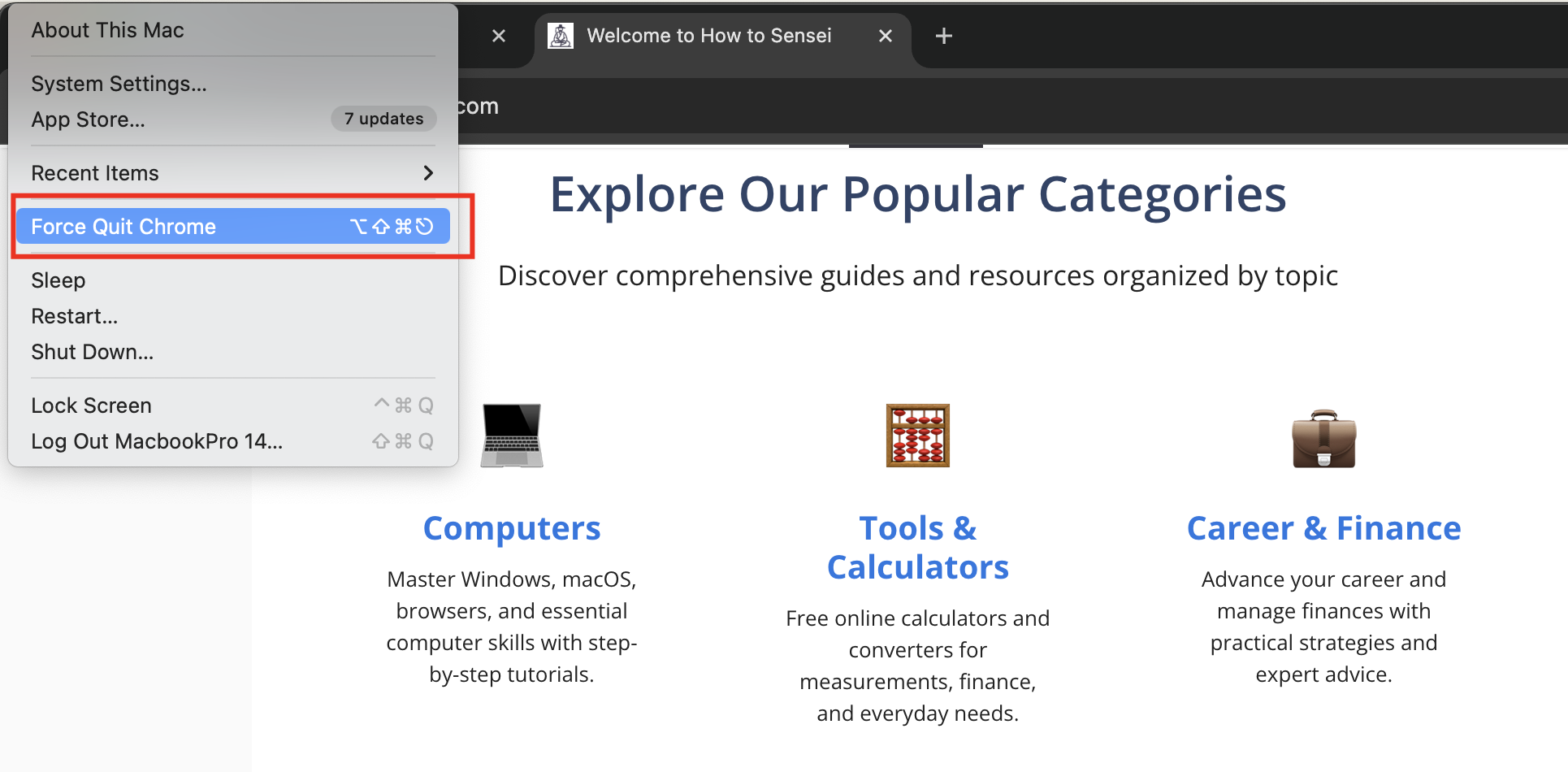I’ve hit the beach ball more than I’d like—especially during local web-server installs that knock other apps offline. Nine times out of ten, it’s one frozen app. Good news: force-quitting on a Mac is easy and takes seconds.
Why this matters more than you think
Force quitting isn’t about being “techy.” It’s about removing tiny friction points that wreck your flow. One frozen app can cost you 3–5 minutes between waiting, clicking, and wondering. Do that a few times per day and you’ve lost an hour this week. Let’s get that time back.
The methods that actually matter
1) The universal shortcut:
Option (Alt) + Command + Esc
When to use: Any time an app stops responding but macOS is still responsive.
How to do it: Press Option + Command + Esc to open Force Quit Applications → select the app → Force Quit. This is Apple’s official, system-wide dialog designed for this moment.
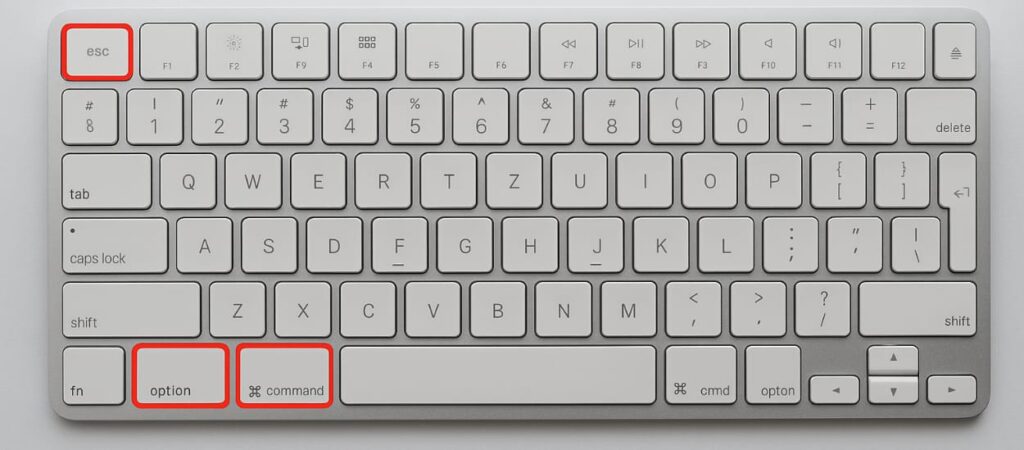
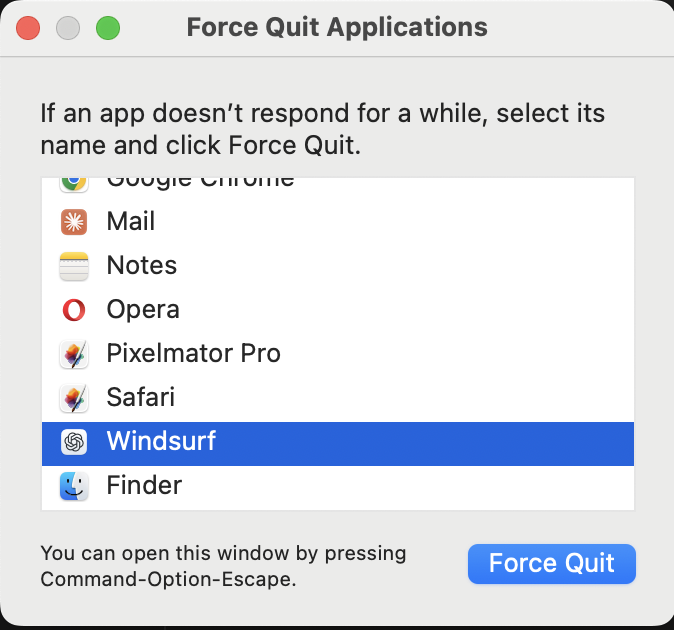
Why I like it: Fast, muscle-memory friendly, works even if you can’t reach the menu bar.
Caveat: If the whole system is locked up, this won’t appear—you’ll need a restart.
2) Apple menu path:
> Force Quit
When to use: The pointer moves and the menu bar still responds.
How to do it: Click the in the top-left → Force Quit… → pick the app → Force Quit.
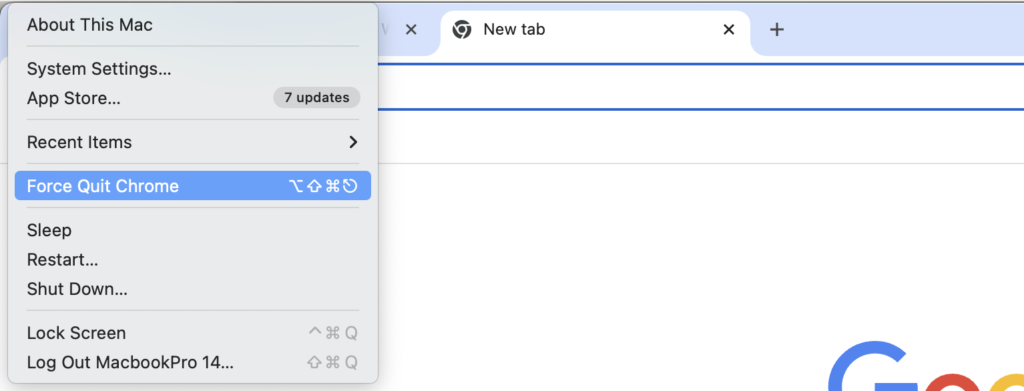
Why I like it: Great for users who don’t remember shortcuts.
Caveat: Requires the menu bar to be responsive.
3) From the Dock (with one small trick)
When to use: You can still access the Dock and see the misbehaving app there.
How to do it: Right-click the app’s Dock icon → Quit. If it won’t quit, hold Option while opening the Dock menu to reveal Force Quit → click it.
Why I like it: Minimal clicks; feels natural when your cursor is already near the Dock.
Caveat: Not obvious unless you know the Option-key trick.
4) Activity Monitor (for stubborn processes)
When to use: The app won’t close with the steps above, or you need to kill a helper process.
How to do it: Open Activity Monitor (Spotlight → type “Activity Monitor”) → find the app or its process (look for “Not Responding”) → click the Stop button (⨂) → Force Quit.
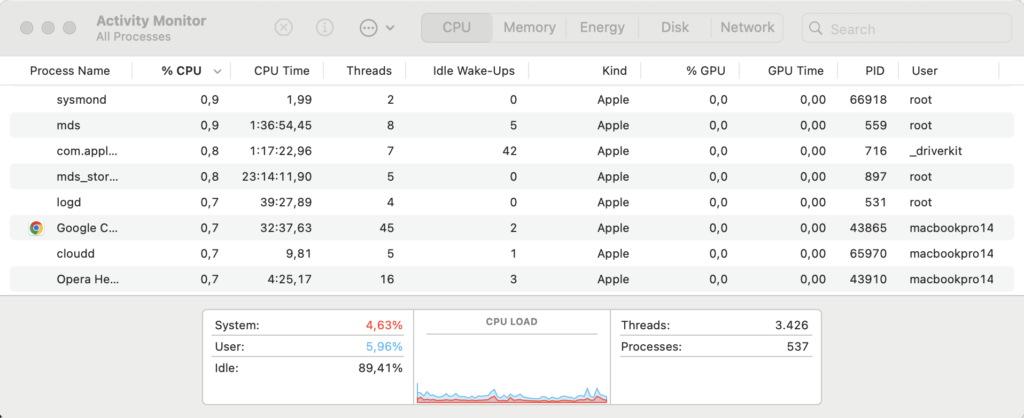
Why I like it: Precise control; you can target the exact process that’s hung.
Caveat: Be careful not to force quit critical system processes.
5) Terminal (power move, use sparingly)
When to use: The UI is sluggish but you can still open Terminal, or the app respawns and you want it gone now.
How to do it:
- Try a gentle quit by name: killall AppName
- Or force by PID:
- ps aux | grep AppName to find the PID
- kill -9 PID to terminate it immediately Why I like it: When nothing else responds, this usually does. Caveat: -9 doesn’t let the app clean up—use only when necessary.
“It still won’t quit—now what?”
- Save what you can in other apps, then restart ( → Restart).
- If the system is frozen, press and hold the power button until the Mac shuts down, wait a few seconds, then power it back on.
- After reboot, reopen only what you need and check for updates.
How to prevent freezes next time
- Update macOS and the problematic app.
- Free up disk space (macOS likes headroom).
- Trim login items (System Settings → General → Login Items).
- Keep extensions in check—browser and third-party utilities can misbehave.
- Watch resource hogs with Activity Monitor (Energy/CPU tabs).
- Back up regularly so a force quit never risks critical work.
Quick reference (bookmark this)
- Option + Command + Esc → Force Quit dialog
- > Force Quit → Same dialog from the menu bar
- Dock → (Option) Force Quit → Right-click icon, hold Option
- Activity Monitor → Select process → Stop (⨂) → Force Quit
- Terminal → killall AppName or kill -9 PID (last resort)
Real-world example
Yesterday, Google Chrome locked up during a video call. The cursor moved, but the tab was frozen. Option + Command + Esc, selected Chrome, Force Quit, reopened the tab, and rejoined the call in under 30 seconds. No reboot, no drama.
Common mistakes to avoid
- Clicking the red “close” button on the window—this usually closes the window, not the app.
- Forgetting to save—force quit ends the app immediately; you can lose unsaved changes.
- Overusing kill -9—it’s a sledgehammer. Try the gentler options first.
- Restarting too quickly—try the shortcut/Dock/Activity Monitor sequence before hard-powering off.
The real bottom line
Force quitting is a safety valve, not a daily habit. Learn the Option + Command + Esc reflex and keep Activity Monitor in your toolkit. You’ll recover from freezes faster—and protect your focus for the work that matters.
Sources
- Apple: How to force an app to quit on Mac (shows Option–Command–Esc and Apple-menu Force Quit).
- Apple: Quit an app or process in Activity Monitor on Mac (use Activity Monitor to quit/force quit).
- Apple: Mac keyboard shortcuts (confirms Option–Command–Esc = Force Quit).