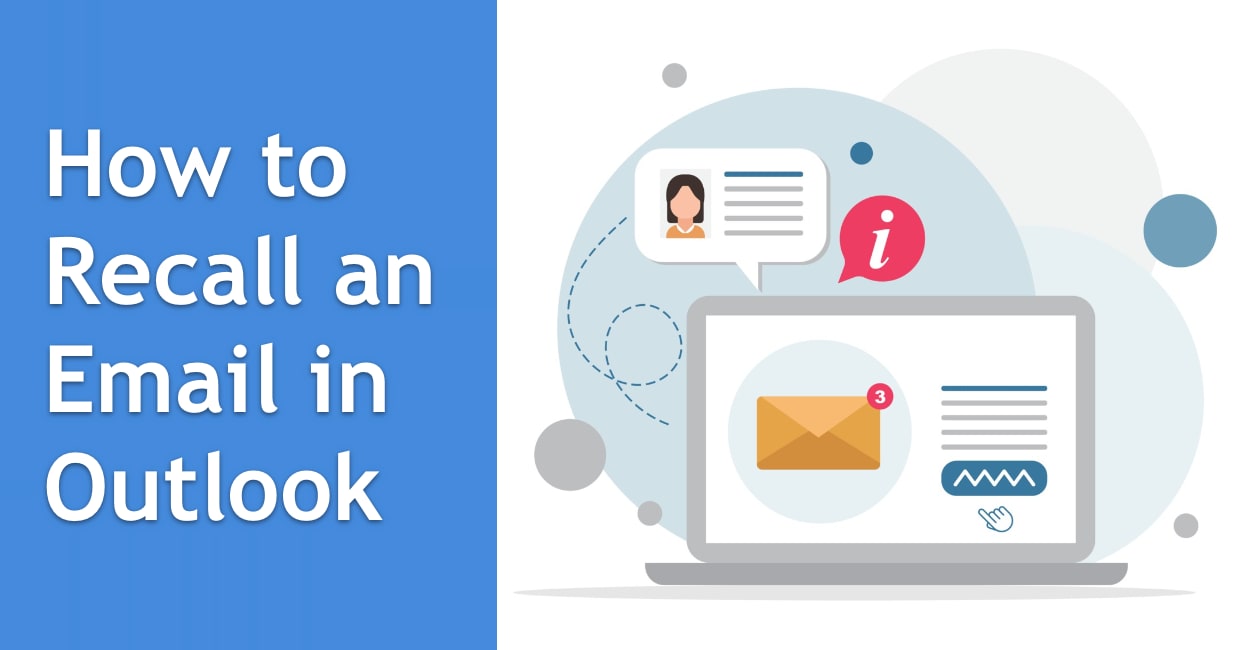You can recall an email in Outlook by opening the sent message, clicking “Actions” (or the three dots menu), and selecting “Recall This Message.” But here’s the catch: this only works if both you and the recipient use Microsoft Exchange or Microsoft 365 within the same organization, and the recipient hasn’t opened the email yet.
Email recall is one of the most misunderstood features in Outlook because it works in very specific circumstances. Many people try to recall messages sent to external Gmail or Yahoo addresses, only to find it doesn’t work. Understanding when recall actually functions—and what alternatives exist when it doesn’t—can save you from embarrassment and help you handle email mistakes more effectively.
Why Email Recall Has So Many Limitations
Email recall isn’t magic. It works by sending a special command to the recipient’s email server requesting deletion of the original message. This only succeeds when:
- Both sender and recipient are on the same Microsoft Exchange server or Microsoft 365 organization
- The recipient hasn’t opened or moved the email from their inbox
- The recipient’s Outlook is configured to process recall requests
- The email hasn’t been forwarded, copied, or accessed via mobile devices
If you send an email to someone at Gmail, Yahoo, a different company, or even a different Microsoft 365 tenant, recall won’t work. The feature was designed for internal corporate communication, not internet email.
How to Recall an Email in Outlook (Desktop)
For Microsoft 365 and Exchange Accounts
Step 1: Open Your Sent Items Folder
Click on “Sent Items” in the left navigation panel. Find the email you want to recall and double-click to open it in a new window. The recall feature only appears when you open the message in its own window—you can’t recall from the preview pane.
Step 2: Access the Recall Option
In the open message window, look for the recall command depending on your Outlook version:
- New Outlook: Click the three dots (…) in the toolbar, then select “Recall message”
- Classic Outlook: Go to the “Message” tab, click “Actions” in the Move group, then select “Recall This Message”
Step 3: Choose Your Recall Option
You’ll see a dialog box with two options:
- Delete unread copies of this message: Removes the email without sending a replacement
- Delete unread copies and replace with a new message: Lets you send a corrected version
Choose the first option if you want the email gone completely. Select the second if you need to send a corrected version immediately.
Step 4: Request Notification (Optional)
Check the box “Tell me if recall succeeds or fails for each recipient” to receive confirmation emails. This helps you know whether the recall worked, especially when sending to multiple people.
For Outlook.com and Personal Accounts
Outlook.com and personal Microsoft accounts don’t have true recall functionality. However, you get a brief “Undo Send” window:
Step 1: Send Your Email
After clicking Send, watch for the notification bar at the bottom of your screen.
Step 2: Click Undo
You have approximately 5-10 seconds to click “Undo” before the email actually sends. This moves the email back to your drafts folder.
Step 3: Configure Undo Send Duration
Go to Settings (gear icon) → Mail → Compose and reply → Undo send. You can set the delay between 5 and 10 seconds. This gives you a slightly longer window to catch mistakes.
How to Recall an Email in Outlook (Web Version)
Step 1: Navigate to Sent Items
Click on “Sent Items” in your folder list on the left side of the screen.
Step 2: Open the Message
Double-click the email you want to recall to open it in a new window or reading pane.
Step 3: Use the Recall Command
Click the three dots (…) at the top of the message and look for “Recall message.” Note that this option only appears for Exchange and Microsoft 365 accounts, and only when recall conditions are met.
If you don’t see the recall option, it means either you’re using a personal account or the message was sent to external recipients where recall won’t work.
What Happens When You Recall an Email
Successful Recall
When recall succeeds, the original message disappears from the recipient’s inbox before they read it. They receive no notification that you attempted to send them an email. If you chose to replace the message, the new version appears as a fresh email.
Failed Recall
When recall fails, several things can happen:
The recipient gets notified: Many Outlook configurations display a message stating “[Your Name] would like to recall the message ‘[Subject Line].'” This actually draws more attention to your email than if you’d done nothing.
The original email stays: The recipient can read your original message and see that you tried to recall it, which can be awkward depending on the content.
You get a failure notification: If you requested confirmation, you’ll receive an email stating the recall failed and why (message already read, recipient not using Exchange, etc.).
When Email Recall Actually Works: Real Scenarios
Internal Corporate Communication
You send a draft quarterly report to your department head but realize you attached last quarter’s numbers. Both of you use the same Microsoft 365 organization, and she hasn’t checked email in the last hour. Recall succeeds, and you resend with the correct attachment.
Quick Corrections Within Teams
You email your project team about a meeting time but mix up AM and PM. Everyone uses the company Exchange server, and you catch the mistake within minutes. You recall and replace with the corrected time before anyone reads the original.
When It Definitely Won’t Work
You send a job application to a recruiter at another company. They use Gmail. No matter how quickly you try to recall, it’s impossible because they’re on a completely different email system.
Alternatives When Recall Isn’t Available
The Follow-Up Correction Email
If recall fails or isn’t possible, send a clear follow-up immediately:
Subject: Correction to Previous Email – [Original Subject]
“Please disregard my previous email. [Brief explanation of the error]. The correct information is: [Provide correction].”
Keep it brief and professional. Don’t over-apologize or draw excessive attention to minor errors.
Using Delay Delivery to Prevent Mistakes
Set up a delay on all outgoing emails to give yourself a buffer:
Step 1: Go to File → Manage Rules & Alerts → New Rule
Step 2: Choose “Apply rule on messages I send”
Step 3: Select “defer delivery by a number of minutes”
Step 4: Set the delay (1-5 minutes recommended)
This keeps all sent emails in your Outbox for the specified time, allowing you to delete them before they actually send. The downside is everything gets delayed, including time-sensitive emails.
Gmail’s Undo Send Feature
If you primarily use Gmail, enable Undo Send with up to a 30-second window:
Settings → General → Undo Send → Set cancellation period (5, 10, 20, or 30 seconds)
This is significantly more reliable than Outlook’s recall because it actually delays sending rather than trying to retrieve sent messages.
Common Mistakes That Prevent Successful Recall
Mistake 1: Waiting Too Long
Email recall becomes exponentially less likely to succeed with each passing minute. The recipient might open the email on their phone, have auto-refresh enabled, or use rules that move messages out of the inbox. Attempt recall within 1-2 minutes of sending for the best chance of success.
Mistake 2: Trying to Recall External Emails
Recall only works within your organization’s email system. If you send to @gmail.com, @yahoo.com, or even another company’s Microsoft 365 tenant, recall is impossible. The dialog box might let you try, but it will fail 100% of the time.
Mistake 3: Assuming Mobile Devices Play Along
Many people read email on phones using apps that don’t process recall requests. Even if someone uses Outlook Mobile, they might have already downloaded the message to their device before your recall request arrives.
Mistake 4: Not Testing in Low-Stakes Situations
If you’ve never used recall before, don’t wait for a critical mistake to try it. Send a test email to a colleague on your network and practice recalling it. You’ll learn whether your organization’s configuration supports recall and how the process works.
Troubleshooting Recall Issues
Problem: “Recall This Message” Option Is Grayed Out
Solution: This happens when you’re viewing the email in the preview pane instead of a separate window. Double-click the sent message to open it in its own window, then try again.
Problem: No Recall Option Appears At All
Solution: You’re likely using Outlook.com, a personal Microsoft account, or sending to external recipients. Check your account type in File → Account Settings. Personal accounts and emails sent outside your organization don’t support recall.
Problem: Recall Reports Show Multiple Failures
Solution: Each failure indicates a different issue. “Already read” means the recipient opened it. “Not in inbox” means they moved or deleted it. “Could not be recalled” typically means they’re on a different email system or using an incompatible client.
Problem: Some Recipients Get Recalled, Others Don’t
Solution: This is normal when emailing multiple people. Those on your Exchange server within your organization might see successful recall. External recipients or those who’ve already read the message will see failures.
Understanding Recall Notification Settings
When you recall an email, you can choose whether to receive success/failure notifications. Here’s what each report means:
| Notification | What It Means |
|---|---|
| “Recall Success: [Recipient]” | The message was deleted before they read it |
| “Recall Failure: Message already read” | They opened it before your recall request arrived |
| “Recall Failure: Message could not be recalled” | They’re not on your Exchange server or using incompatible client |
| “Recall Failure: Message not in recipient’s inbox” | They moved, deleted, or processed it with rules |
These notifications arrive as separate emails, which can clutter your inbox when recalling messages sent to large groups.
Best Practices for Email Accuracy
Review Before Sending
Create a mental checklist:
- Correct recipients in To, CC, and BCC fields
- Attachments included if mentioned
- Subject line accurate and clear
- Tone appropriate for audience
- Links tested and working
Use Drafts for Important Emails
Write important emails as drafts first. Leave them for 5-10 minutes, then review with fresh eyes before sending. This catches errors that seem invisible when you’re writing quickly.
Double-Check Recipients When Replying All
“Reply All” mistakes cause more recall attempts than any other error. Before clicking, verify that everyone on the list needs to see your response. When in doubt, reply only to the sender.
Set Up Confirmation for Large Distribution Lists
For emails to large groups, configure Outlook to prompt for confirmation:
File → Options → Mail → Send messages → Always confirm before sending
This extra step prevents accidental sends to company-wide lists.
Mobile Considerations
iOS Outlook App
The mobile app doesn’t support recalling emails. If you need to recall a message, you must use the desktop application or web version. The mobile app will show sent messages but won’t display recall options.
Android Outlook App
Same limitation as iOS. Recall requests sent from desktop may affect messages in the mobile app, but you cannot initiate recall from Android devices.
What This Means for You
If you frequently send important emails from mobile devices, consider using the delay delivery approach in your desktop settings. This delays all emails regardless of where you send them from, giving you time to cancel from the desktop if needed.
Recall vs. Undo Send: Which Is Better?
| Feature | Outlook Recall | Undo Send |
|---|---|---|
| How It Works | Requests deletion after sending | Delays actual sending |
| Success Rate | Low (many conditions must be met) | High (stops before it leaves) |
| Time Window | No limit, but less likely over time | 5-30 seconds depending on platform |
| External Recipients | Doesn’t work | Works for everyone |
| Notification to Recipient | Often alerts them about recall | No notification |
| Best For | Same-organization urgent corrections | Catching immediate mistakes |
Undo Send is more reliable but requires catching mistakes within seconds. Recall theoretically works longer but fails in most real-world scenarios.
The Bottom Line
Email recall in Outlook works only in narrow circumstances: same Microsoft Exchange or Microsoft 365 organization, unread messages, and compatible client configurations. For most situations involving external recipients or personal email accounts, recall either won’t work or will draw more attention to your mistake.
Your better strategies: enable undo send for immediate catches, use delayed delivery for important emails, and perfect your pre-send review process. When recall isn’t available and you’ve already sent a problematic email, a clear follow-up correction email is more effective than hoping for a recall miracle that won’t happen.
The most important lesson isn’t mastering recall—it’s developing habits that prevent needing it in the first place.