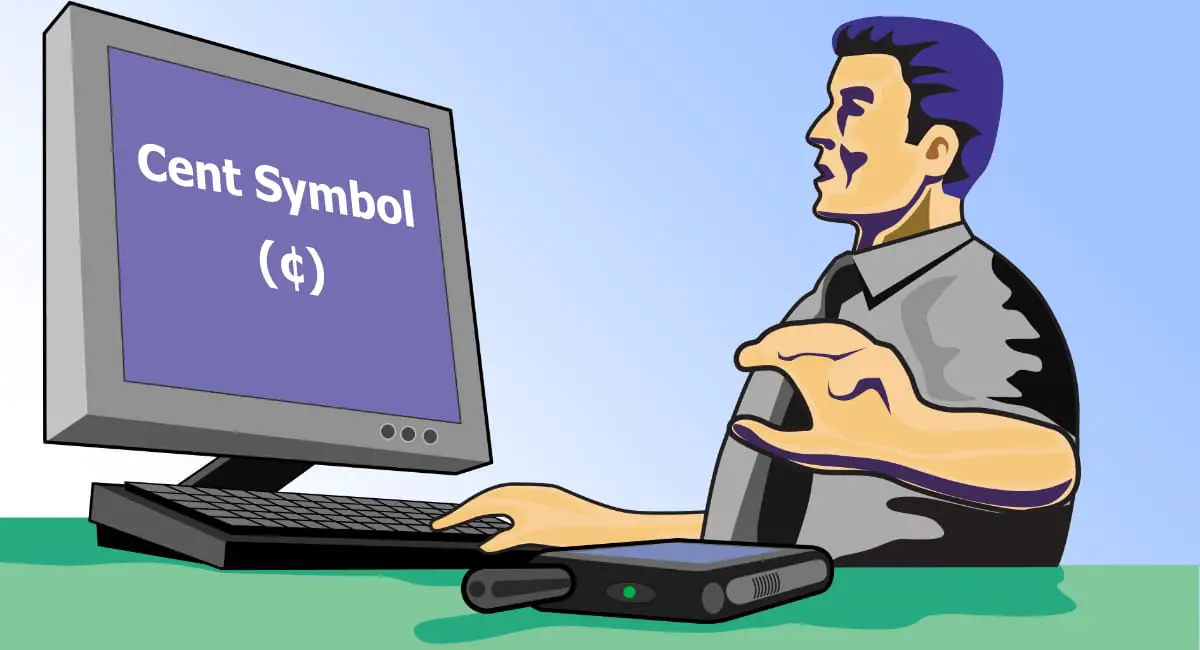The cent symbol (¢) is commonly used to represent cents in currency, such as “$0.50¢” meaning fifty cents. While the dollar sign ($) is easily accessible on keyboards, the cent symbol is not. This article provides various methods to type it easily.
How to Type the Cent Symbol on Windows
Windows users can type the cent symbol using different methods:
Using Alt Code:
- Make sure Num Lock is enabled.
- Hold the Alt key.
- Type 0162 on the numeric keypad.
- Release the Alt key, and the cent symbol (¢) will appear.
Using Character Map:
- Open Character Map (Press Win + R, type
charmap, and hit Enter). - Look for the cent symbol (¢).
- Select it, copy, and paste where needed.
Using Windows Emoji Keyboard:
- Press Win + . (Windows + period).
- Click Symbols → Currency Symbols → Select ¢.
How to Type the Cent Symbol on Mac
Mac users can insert the cent symbol easily using keyboard shortcuts:
Using Keyboard Shortcut:
- Press Option + 4 (⌥ + 4).
- The cent symbol (¢) will appear.
Using Character Viewer:
- Press Control + Command + Spacebar to open Character Viewer.
- Search for the Cent Symbol (¢) and insert it.
How to Type the Cent Symbol on Linux
Linux users can enter the cent symbol in various ways:
Using Compose Key Method:
- Enable Compose Key in keyboard settings.
- Press Compose Key, then
cfollowed by=(Compose + c + =).
Using Unicode Input:
- Press Ctrl + Shift + U.
- Type
00A2and press Enter.
How to Type the Cent Symbol on Mobile Devices (Android & iPhone)
On Android:
- Open the keyboard in any app.
- Press and hold the $ key.
- Choose ¢ from the pop-up.
On iPhone/iPad:
- Open the keyboard.
- Press and hold the $ key.
- Select ¢ from the options.
How to Copy and Paste the Cent Symbol
If you have trouble typing the cent symbol, you can simply copy and paste it:
- Copy this: ¢
- Paste it wherever needed (Ctrl + V on Windows, Command + V on Mac).
Using Character Map and Special Characters
Both Windows and Mac offer special character tools to insert symbols like ¢.
- Windows: Use Character Map (Press
Win + R, typecharmap). - Mac: Use Character Viewer (Press
Control + Command + Spacebar).
Inserting the Cent Symbol in Microsoft Word
Method 1: Using Keyboard Shortcut
- On Windows: Alt + 0162
- On Mac: Option + 4
Method 2: Using Insert Symbol Feature
- Open Word.
- Go to Insert → Symbol → More Symbols.
- Select ¢ from the list.
Typing the Cent Symbol in Google Docs
Method 1: Using Special Characters
- Open Google Docs.
- Click Insert → Special Characters.
- Search for “Cent” and insert it.
Method 2: Copy-Paste
- Copy ¢ and paste it into Google Docs.
How to Use Unicode for the Cent Symbol
The Unicode representation of the cent symbol is U+00A2. You can use it in programming, HTML, and text editors:
Example:
- Windows/Linux:
Ctrl + Shift + U→00A2→ Enter. - Mac Terminal:
echo -e '\u00A2'.
How to Add the Cent Symbol in HTML and CSS
HTML Code:
¢
or
¢
CSS Styling Example:
.currency::after {
content: "\00A2";
}
How to Customize Keyboard Shortcuts for the Cent Symbol
- Windows: Use Microsoft Keyboard Layout Creator to assign a custom shortcut.
- Mac: Go to System Preferences → Keyboard → Shortcuts and set a new shortcut.
FAQs About the Cent Symbol
1. Why is the cent symbol not on my keyboard?
The cent symbol is not a commonly used currency sign, so it is usually accessed via special character codes.
2. Can I type the cent symbol in Excel?
Yes, use Alt + 0162 on Windows or Option + 4 on Mac.
3. How do I type the cent symbol in a text document?
Use the keyboard shortcuts, character map, or copy-paste methods mentioned above.
4. How do I add the cent symbol in programming?
Use Unicode \u00A2 in JavaScript, Java, or Python.
5. Can I change my keyboard layout to make the cent symbol easier to type?
Yes, you can customize shortcuts or use software like AutoHotkey.
6. Does the cent symbol exist in all fonts?
Most fonts support the cent symbol, but some may not. Use a standard font like Arial or Times New Roman.