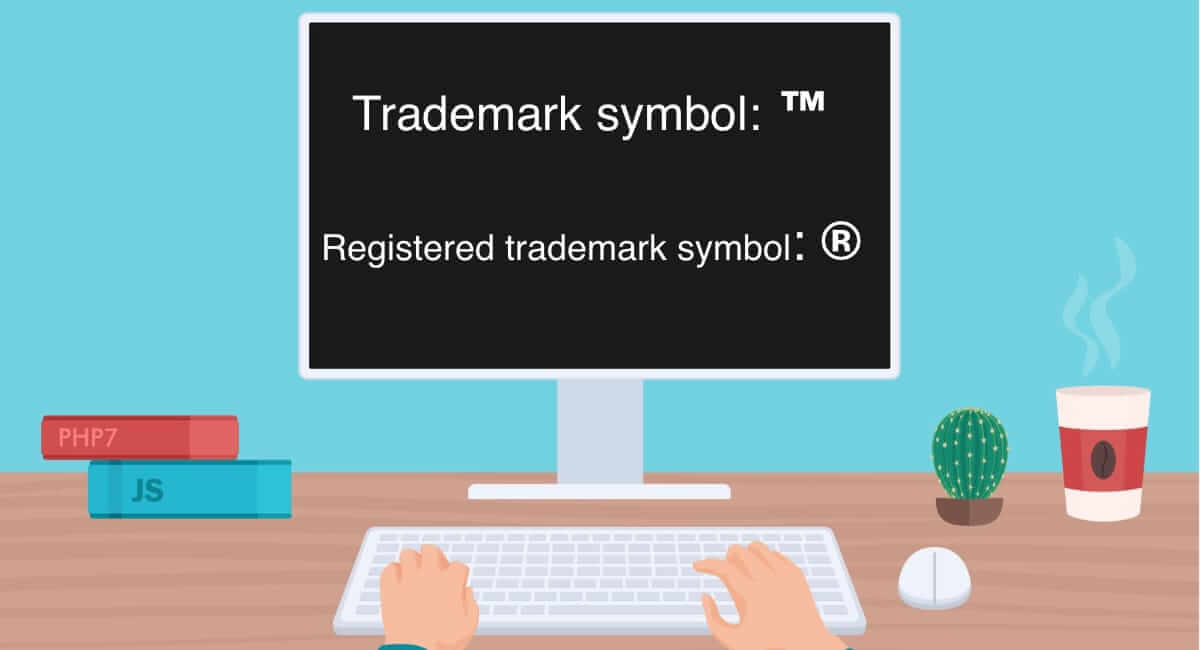The trademark symbol (™) is widely used to indicate that a word, phrase, or logo is a trademark or brand identity. Whether you’re drafting a business document, creating a product description, or writing legal content, knowing how to type the trademark symbol is essential. Fortunately, typing the ™ symbol is straightforward on various devices and operating systems.
In this guide, we’ll show you how to type the trademark symbol on Windows, Mac, smartphones, and popular software like Microsoft Word and Google Docs. Let’s get started!
What is the Trademark Symbol (™)?
The trademark symbol (™) indicates an unregistered trademark—a name, logo, or slogan that represents a business, product, or service. It helps businesses stake a claim to their intellectual property, even if it’s not officially registered with a trademark office.
- ™: Used for unregistered trademarks.
- ®: Reserved for trademarks officially registered with a government body.
Now that we understand its purpose, let’s look at how to type it on different platforms.
How to Type the Trademark Symbol on Windows
Typing the trademark symbol on a Windows computer is simple using keyboard shortcuts.
1. Using the Alt Code Method
- Place your cursor where you want the ™ symbol.
- Press and hold the Alt key.
- While holding Alt, type 0153 on the numeric keypad.
- Release the Alt key, and the ™ symbol will appear.
Note: This method works only if you have a numeric keypad. For laptops without a keypad, activate the numeric lock (Num Lock) or use the on-screen keyboard.
2. Copy and Paste the Trademark Symbol
If keyboard shortcuts aren’t convenient, simply copy the symbol and paste it into your document:
- Trademark symbol: ™
- Registered trademark symbol: ®
How to Copy: Highlight the symbol, press Ctrl + C, and paste it using Ctrl + V.
3. Using Character Map
- Type “Character Map” into the Windows search bar and open the app.
- Search for the trademark symbol (™).
- Select and copy the symbol, then paste it where needed.
How to Type the Trademark Symbol on Mac
Typing the ™ symbol on a Mac is even easier with a simple keyboard shortcut.
1. Keyboard Shortcut
- Place your cursor where you want the ™ symbol.
- Press Option + 2.
The trademark symbol (™) will appear immediately.
2. Copy and Paste the Symbol
As with Windows, you can copy and paste the symbol: ™.
- Press Command + C to copy and Command + V to paste.
How to Type the Trademark Symbol on Microsoft Word
Microsoft Word has built-in support for the ™ symbol, making it easy to insert.
1. Using Keyboard Shortcuts
- Windows: Press Alt + 0153 on the numeric keypad.
- Mac: Press Option + 2.
2. Use Word’s Built-In Shortcut
- Type (tm) anywhere in your document.
- Press the spacebar.
- Word will automatically convert (tm) to the trademark symbol ™.
3. Insert Symbol Tool
- Go to the Insert tab in Microsoft Word.
- Click on Symbol > More Symbols.
- Select the ™ symbol from the list and click Insert.
How to Type the Trademark Symbol in Google Docs
Google Docs provides easy ways to insert the ™ symbol:
1. Keyboard Shortcuts
- Windows: Press Alt + 0153.
- Mac: Press Option + 2.
2. Insert Special Characters
- Go to Insert > Special Characters.
- In the search bar, type “trademark”.
- Click on the ™ symbol to insert it into your document.
3. Copy and Paste
Simply copy the symbol ™ from this article and paste it into your Google Docs.
How to Type the Trademark Symbol on Smartphones
Typing the trademark symbol on smartphones is quick and easy using the default keyboards.
1. On iPhone/iPad (iOS):
- Open the keyboard and place the cursor where you want the ™ symbol.
- Tap the 123 key to switch to the symbols keyboard.
- Tap and hold the “R” key (or search symbols).
- Select ™ from the pop-up menu.
2. On Android Devices:
- Open the keyboard and tap the ?123 key to access symbols.
- Look for the ™ symbol on the second or third page of symbols.
- Tap the symbol to insert it.
Pro Tip: On both iOS and Android, you can use voice typing by saying “trademark symbol” to insert it automatically.
How to Type the Trademark Symbol in HTML
If you’re working on a website or coding a document, you can add the trademark symbol using HTML.
- HTML Code: ™
- HTML Decimal Code: ™
HTML.
- HTML Code:
™ - HTML Decimal Code:
™
Example:
<p>This product is trademarked ™.</p>The output will display: This product is trademarked ™.
Why Use the Trademark Symbol (™)?
Using the trademark symbol offers several benefits:
- Establish Ownership: It signals that a word, logo, or phrase is being used as a trademark.
- Legal Protection: It strengthens claims in case of disputes.
- Professionalism: It enhances the credibility of branding and business content.
For registered trademarks, the ® symbol is recommended for stronger protection.
Frequently Asked Questions (FAQs) About Typing the Trademark Symbol
- What is the shortcut for the trademark symbol on Windows?
Press Alt + 0153 on the numeric keypad. - How do I type the trademark symbol on a Mac?
Press Option + 2 on your keyboard. - Can I use the trademark symbol in Google Docs?
Yes, use Alt + 0153 (Windows), Option + 2 (Mac), or insert it via “Special Characters.” - How do I insert the trademark symbol on my phone?
On iOS and Android, access symbols on your keyboard or use voice typing. - What’s the HTML code for the trademark symbol?
Use ™ or ™ for HTML. - When should I use the ™ symbol instead of the ® symbol?
Use ™ for unregistered trademarks and ® for registered trademarks.