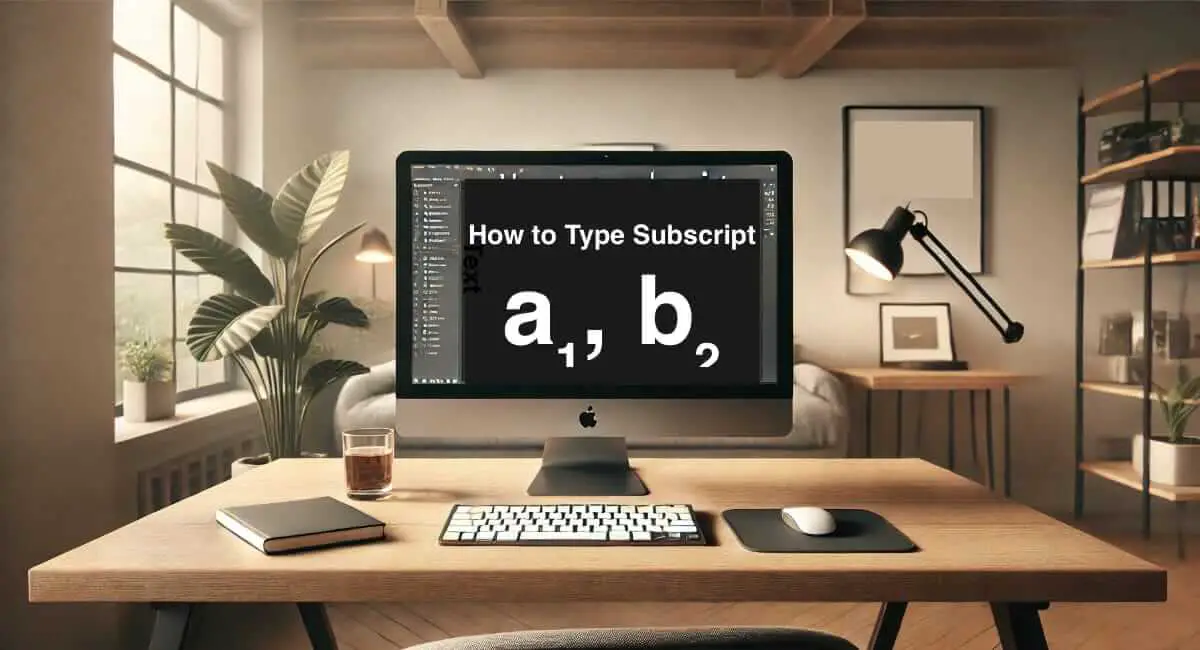Subscript refers to text or characters that are displayed slightly below the regular line of text. Commonly used in mathematics, chemistry, and technical writing, subscript serves a functional purpose, such as denoting chemical formulas like H₂O or mathematical variables like x₁.
For example:
- Mathematics: Used in variables (e.g., a₁, b₂).
- Chemistry: For formulas (e.g., CO₂).
- Footnotes and References: To link text with detailed notes.
Understanding Subscript
Subscript differs from superscript, where text is placed above the normal line, such as in exponents (e.g., 2³). While superscripts are common for powers, subscripts are mainly used for indexing, denoting units, or labeling.
How Subscripts Are Represented
- Lowercase, smaller-sized characters.
- Positioned below the text baseline.
- Does not affect the overall text flow.
How to Type Subscript in Microsoft Word
Using Built-In Tools
- Highlight the text you want to format.
- Navigate to the Home tab on the ribbon.
- Click on the Subscript (X₂) button in the Font group.
Keyboard Shortcut
- Windows: Press Ctrl + = (equals sign).
- Mac: Press Command + = (equals sign).
Customization Tips
- Use the Format Painter tool to apply subscript to multiple areas efficiently.
- Modify the font settings in the dialog box for advanced formatting.
How to Type Subscript in Google Docs
Google Docs makes it simple to add subscript formatting.
Step-by-Step Guide
- Highlight the text or number.
- Go to Format > Text > Subscript from the menu bar.
Using Keyboard Shortcuts
- Windows: Press Ctrl + , (comma).
- Mac: Press Command + , (comma).
Typing Subscript in Microsoft Excel
Adding subscript in Excel enhances clarity, especially in formulas and data visualization.
Steps for Applying Subscript
- Select the cell or specific text within the cell.
- Right-click and choose Format Cells.
- Go to the Font tab, check the Subscript box, and click OK.
How to Use Subscript in PowerPoint
PowerPoint allows subscript for clear, concise slides, especially in scientific or technical presentations.
Formatting Subscript
- Highlight the text.
- Go to the Home tab and click the Subscript (X₂) button.
Alternatively:
- Use Ctrl + = for Windows or Command + = for Mac.
Typing Subscript on MacOS
Mac users can access subscript features using system-wide shortcuts or within specific applications.
System-Wide Shortcut
Press Command + Control + = to apply subscript in supported applications.
Using Pages or Keynote
- Highlight the text.
- Select Format > Font > Baseline > Subscript.
Typing Subscript on Windows
Windows offers versatile ways to type subscript using built-in shortcuts or character codes.
Using Character Map
- Open Character Map.
- Search for subscript numbers or letters, select, and copy.
Universal Shortcut
- Ctrl + = works across most Microsoft apps.
Typing Subscript on Web-Based Editors
Subscript is essential in tools like WordPress, Notion, and Canva.
WordPress
Use the <sub> HTML tag in the text editor:
html
H<sub>2</sub>ONotion
Highlight text and select Subscript from the formatting options.
Using HTML and CSS for Subscript
Subscript formatting is straightforward in web development.
HTML Syntax
html
H<sub>2</sub>OCSS Styling
.subscript {
vertical-align: sub;
font-size: smaller;
}Subscript in Mobile Devices
Typing subscript on Android and iOS requires third-party apps or built-in formatting features.
Android
- Use formatting tools in apps like Google Docs.
- Copy-paste subscript characters using Unicode.
iOS
- Utilize Pages or Notes for subscript formatting.
- Use keyboard shortcuts if supported.
Using Unicode for Subscript
Unicode offers a way to add subscripts without relying on formatting.
List of Subscript Unicode Characters
- Subscript 0: ₀ (U+2080)
- Subscript 1: ₁ (U+2081)
How to Use
- Search for the Unicode character online.
- Copy and paste it into your document.
Common Use Cases of Subscript
- Chemistry: Writing molecular formulas like H₂O or CO₂.
- Mathematics: Representing variables, e.g., x₁, x₂.
- Technical Writing: Denoting units, variables, or special characters.
Troubleshooting Subscript Issues
Common Problems
- Subscript not displaying correctly in some fonts.
- Shortcuts not working due to conflicting commands.
Solutions
- Switch to a compatible font.
- Reassign shortcut keys if needed.
Frequently Asked Questions
1. What is the shortcut for subscript in Word?
- Press Ctrl + = on Windows or Command + = on Mac.
2. How do I write subscript in Google Docs?
- Use the shortcut Ctrl + , on Windows or Command + , on Mac.
3. Can I type subscript on my phone?
- Yes, using Google Docs or Unicode characters is the easiest way.
4. What is the HTML tag for subscript?
- Use <sub> to format text as subscript in HTML.
5. Why isn’t subscript working in my document?
- Ensure you’re using a compatible font and that shortcuts aren’t overridden.
6. Can I customize subscript formatting?
- Yes, most applications allow font and size adjustments.