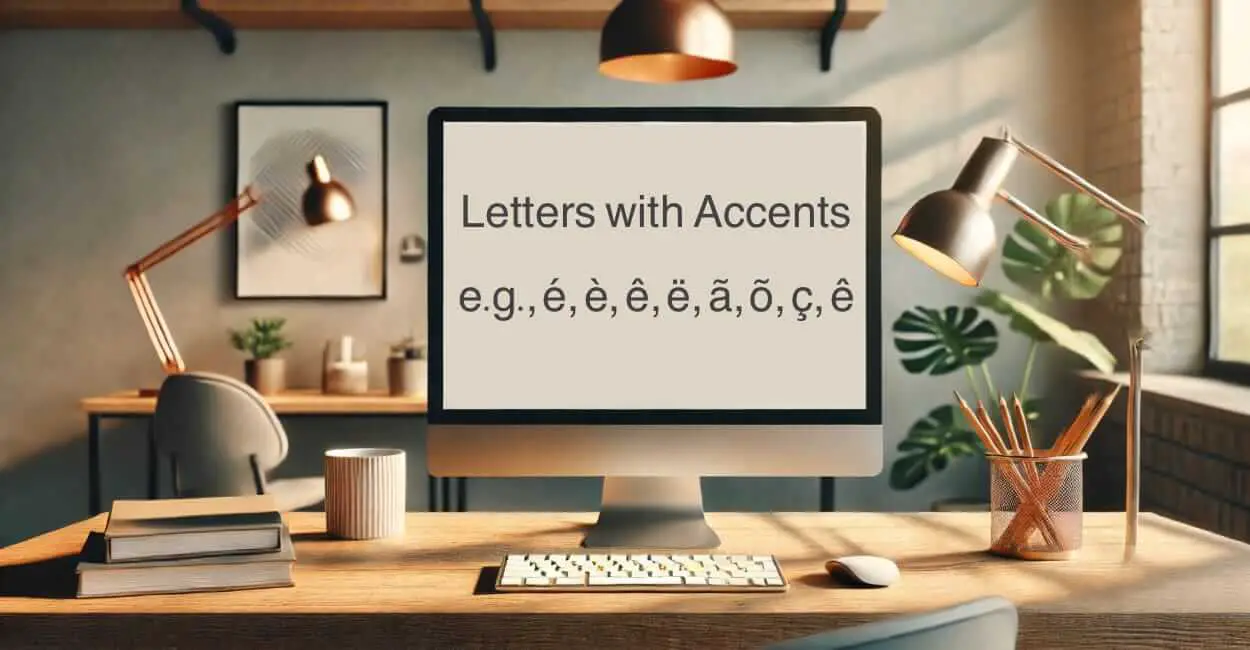Typing letters with accents is essential for writing in many languages, such as French, Spanish, German, or Portuguese. Accents not only enhance pronunciation but also distinguish the meanings of words.
Accents are diacritical marks added to letters to indicate a change in pronunciation, stress, or meaning. They are common in many languages, including:
- French: é, è, ê, ë
- Spanish: á, é, í, ó, ú, ñ
- German: ä, ö, ü, ß
- Portuguese: ã, õ, ç, ê
- Italian: à, è, ò, ù
Using proper accents ensures clarity and professionalism in written communication, especially in multilingual contexts.
Types of Accents
Here are the most common types of accents and their uses:
- Acute Accent (´): Indicates stress (e.g., é in “café”).
- Grave Accent (`): Denotes pronunciation differences (e.g., è in French).
- Circumflex Accent (ˆ): Modifies vowel pronunciation (e.g., â, ê).
- Tilde (~): Indicates nasalization (e.g., ã in Portuguese).
- Umlaut (¨): Changes vowel sound (e.g., ä in German).
- Cedilla (¸): Softens consonants (e.g., ç in French).
How to Type Accented Letters on Windows
Windows users can easily type accents using several methods:
1. Using Alt Codes
Alt codes are numeric combinations entered while holding the Alt key.
- Press and hold Alt.
- Type the numeric code for the desired character on the numeric keypad.
- Release Alt.
Examples:
- é:
Alt + 0233 - è:
Alt + 0232 - ñ:
Alt + 0241
2. Using the Character Map
- Open the Character Map (search for it in the Start menu).
- Select the desired accented letter and click Copy.
- Paste it into your document.
3. Changing Keyboard Layout
Switch to the US-International Keyboard:
- Go to Settings > Time & Language > Language.
- Select Add a Language and choose the US-International layout.
- Use key combinations (e.g.,
' + efor é).
How to Type Accented Letters on MacOS
Mac users have intuitive shortcuts for typing accents:
1. Long-Press Method
- Press and hold the letter key (e.g., e).
- A pop-up menu with accent options appears.
- Select the desired accent using the number keys or mouse.
2. Keyboard Shortcuts
Use the Option key with specific combinations:
- é:
Option + e, thene - è:
Option + ``, thene` - â:
Option + i, thena
3. Special Character Viewer
- Go to Edit > Emoji & Symbols in any application.
- Search for accented letters and insert them.
How to Type Accented Letters in MS Word
Microsoft Word offers multiple methods to insert accented letters:
1. Using Keyboard Shortcuts
For Windows:
- Press
Ctrl+'(apostrophe), then the letter (e.g.,Ctrl + ' + e= é).
For Mac:
- Use the Option shortcuts mentioned earlier.
2. Using Insert Symbol
- Go to the Insert tab.
- Click Symbol > More Symbols.
- Select the desired accented letter.
3. AutoCorrect Feature
Enable AutoCorrect for accents:
- Go to File > Options > Proofing > AutoCorrect Options.
- Add shortcuts (e.g., type
\efor é).
How to Type Accented Letters in Google Docs
Google Docs simplifies accent typing with built-in tools:
1. Using Keyboard Shortcuts
- Windows:
Ctrl+'followed by the letter. - Mac:
Optionkey combinations.
2. Using the Special Characters Tool
- Go to Insert > Special Characters.
- Search for the accented letter.
- Click to insert it into the document.
3. Changing Language Settings
Enable language-specific tools:
- Go to File > Language.
- Select the desired language (e.g., French or Spanish).
- Type accents automatically.
How to Type Accented Letters on Mobile Devices
Typing accents on mobile devices is straightforward:
Android
- Press and hold the letter key.
- A menu with accent options will appear.
- Slide to the desired accent and release.
iOS
- Long-press the letter key.
- Select the accent from the pop-up menu.
Accented Letters in HTML and CSS
Accents are important in web development for multilingual websites:
1. HTML Entities
Use predefined entities for accented characters:
html:
é for é
ñ for ñ
ç for ç2. Unicode
Insert Unicode characters:
html:
é for é
ñ for ñ
ç for ç3. CSS Styling
Customize font and size for accents:
css:
.accent {
font-style: italic;
color: #333;
}Using Unicode for Accented Letters
Unicode provides universal codes for typing accents:
- é:
U+00E9 - ñ:
U+00F1 - ü:
U+00FC
Copy-paste these characters directly into your document.
Common Use Cases for Accented Letters
- French: Writing words like “cliché,” “résumé.”
- Spanish: Correctly spelling “mañana,” “año.”
- German: Using umlauts in “über,” “künstler.”
- Portuguese: Typing nasal sounds like “não,” “oração.”
Tips for Efficient Accent Typing
- Memorize commonly used shortcuts.
- Activate predictive text features for accents.
- Save frequently used characters in a text document for quick access.
Frequently Asked Questions
1. How do I type é on Windows?
- Use
Alt + 0233orCtrl + ' + e.
2. Can I type accents on my phone?
- Yes, long-press the letter key on Android or iOS keyboards.
3. What is the HTML code for ñ?
- Use
ñin HTML orñfor Unicode.
4. Why don’t shortcuts work in my app?
- Check if your keyboard layout is correct or use the app’s special characters menu.
5. How do I type accents without a numeric keypad?
- Switch to the US-International Keyboard layout or use the on-screen keyboard.
6. Is there an easier way to type accents?
- Use software like Google Docs, which has built-in accent options.