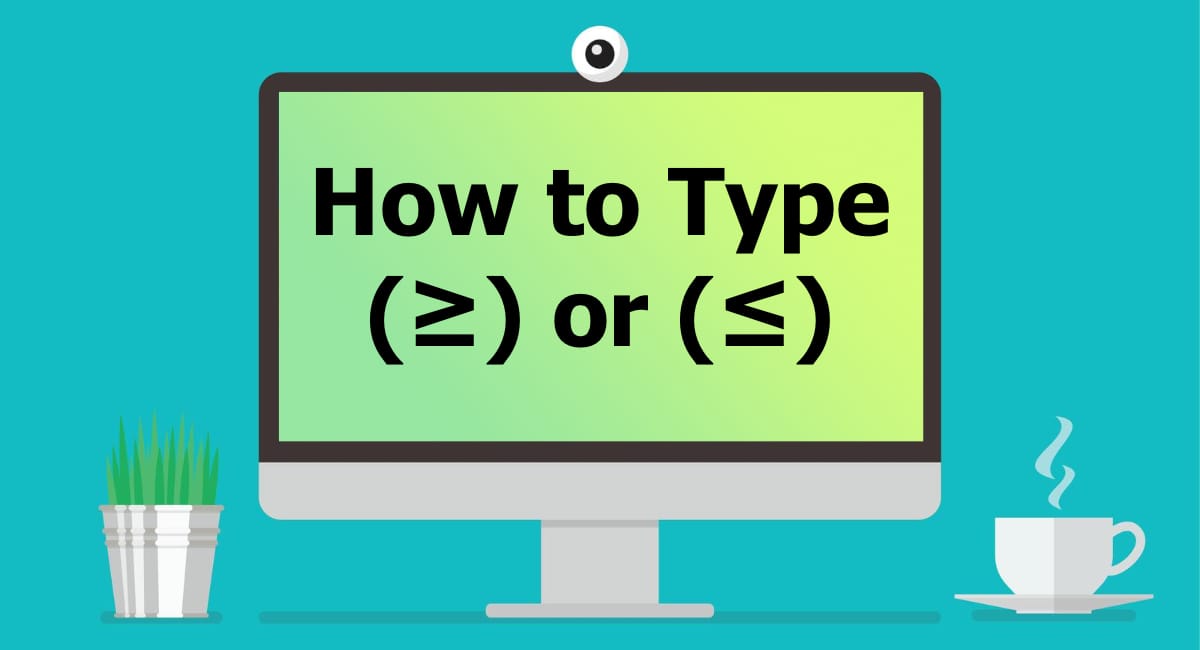Mathematical symbols like greater than or equal to (≥) and less than or equal to (≤) are commonly used in mathematics, programming, spreadsheets, and academic writing. However, these symbols are not readily available on standard keyboards, making it difficult for users to type them efficiently.
- Greater than or equal to (≥) is used to compare two values where one is either greater than or exactly equal to the other. Example: x ≥ 5 (x is either 5 or greater).
- Less than or equal to (≤) means a value is either smaller than or exactly equal to another. Example: y ≤ 10 (y is 10 or smaller).
Since most keyboards lack direct keys for these symbols, users need shortcuts or special characters to type them efficiently.
How to Type ≥ and ≤ on Windows
Windows users can type these symbols using different methods.
Using Alt Codes (Numeric Keypad Required)
- Greater than or equal to (≥) → Hold Alt + 242
- Less than or equal to (≤) → Hold Alt + 243
Alternative Alt Codes:
- ≥ → Alt + 8805
- ≤ → Alt + 8804
Using Character Map
- Open Character Map (Press Win + R, type
charmap, and hit Enter). - Look for the ≥ or ≤ symbol.
- Select it, copy, and paste where needed.
Using Windows Emoji Keyboard
- Press Win + . (Windows key + period).
- Click Symbols → Math Symbols → Select ≥ or ≤.
How to Type ≥ and ≤ on Mac
Mac users can easily insert these symbols using a keyboard shortcut.
Using Keyboard Shortcuts
- Greater than or equal to (≥) → Option + > (⌥ + >)
- Less than or equal to (≤) → Option + < (⌥ + <)
Using Character Viewer
- Press Control + Command + Spacebar to open Character Viewer.
- Search for ≥ or ≤, then insert it.
How to Type ≥ and ≤ on Linux
Linux users have a few different ways to insert these symbols.
Using Unicode Input
- Press Ctrl + Shift + U.
- Type 2265 (for ≥) or 2264 (for ≤), then press Enter.
Using Compose Key
- Enable Compose Key in Keyboard Settings.
- Type:
- Compose + > + = → ≥
- Compose + < + = → ≤
How to Type ≥ and ≤ on Mobile Devices (Android & iPhone)
On Android
- Open the keyboard in any app.
- Press and hold the greater than (>) or less than (<) key.
- Select ≥ or ≤ from the pop-up options.
On iPhone/iPad
- Open the keyboard.
- Press and hold the greater than (>) or less than (<) key.
- Choose ≥ or ≤ from the list.
Using Character Map and Special Characters
Both Windows and Mac provide special character tools to insert ≥ and ≤:
- Windows: Use Character Map (
charmap). - Mac: Use Character Viewer (Control + Command + Spacebar).
Inserting ≥ and ≤ in Microsoft Word
Method 1: Using Keyboard Shortcuts
- Windows: Alt + 242 (≥) and Alt + 243 (≤)
- Mac: Option + > (≥) and Option + < (≤)
Method 2: Using Insert Symbol
- Open Word.
- Click Insert → Symbol → More Symbols.
- Find and insert ≥ or ≤.
Typing ≥ and ≤ in Google Docs
Method 1: Using Special Characters
- Open Google Docs.
- Click Insert → Special Characters.
- Search for “greater than or equal to” or “less than or equal to”.
Method 2: Copy-Paste
Simply copy ≥ or ≤ and paste it into Google Docs.
Typing ≥ and ≤ in Excel and Google Sheets
- Excel Shortcut (Windows & Mac):
- ≥ →
>= - ≤ →
<=
- ≥ →
- Insert Symbol Method:
- Click Insert → Symbol.
- Select ≥ or ≤.
How to Use Unicode for ≥ and ≤ Symbols
Unicode representations:
- Greater than or equal to (≥):
U+2265 - Less than or equal to (≤):
U+2264
Typing ≥ and ≤ in Programming Languages
- Python:
>=and<= - JavaScript:
>=and<= - LaTeX:
\geqand\leq
How to Add ≥ and ≤ in HTML and CSS
HTML Code:
≥ <!-- ≥ -->
≤ <!-- ≤ -->
CSS Styling Example:
.symbol::after {
content: "\2265"; /* ≥ */
}
.symbol::after {
content: "\2264"; /* ≤ */
}FAQs About Typing ≥ and ≤
1. Can I remap my keyboard for easier typing?
Yes, use AutoHotkey on Windows or Keyboard Shortcuts on Mac.
2. Why don’t these symbols appear in some fonts?
Not all fonts support mathematical symbols; use Arial Unicode or Times New Roman.