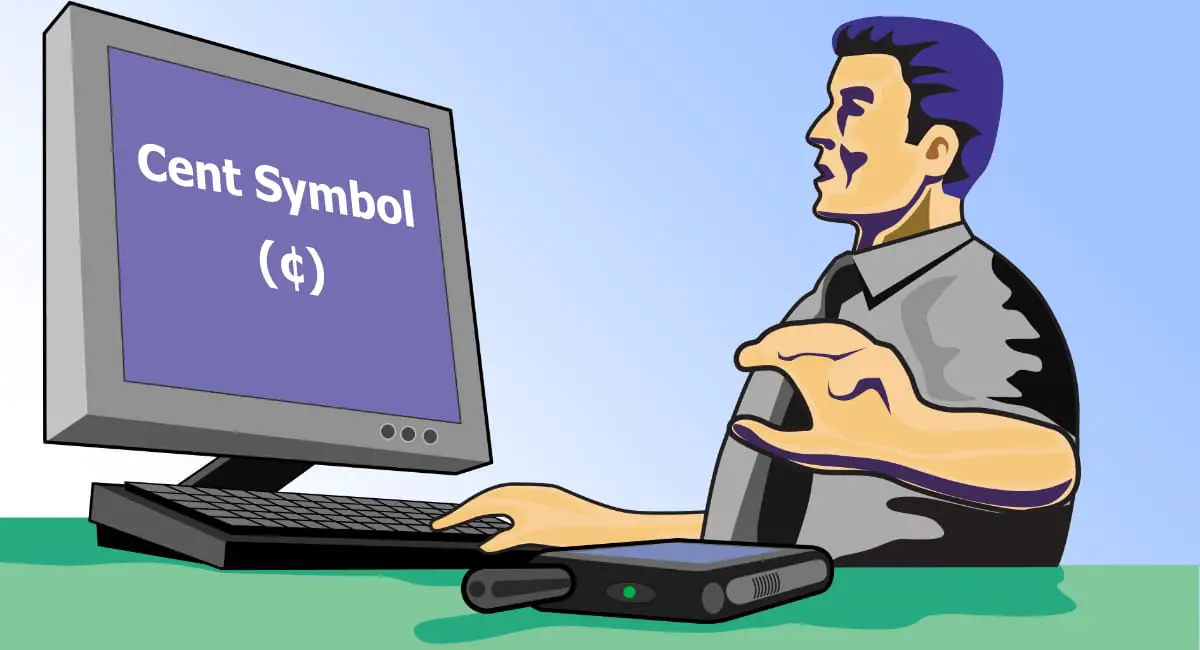The cent symbol (¢) represents fractional dollar amounts in currency notation. While it’s fallen out of common use in many countries, you’ll still need it for financial documents, pricing tables, and historical records. Unlike the dollar sign ($), the cent symbol isn’t printed on standard keyboards, which makes typing it a bit tricky.
When writing currency amounts, remember: use either “$0.50” or “50¢” to represent fifty cents—never “$0.50¢” together. Using both symbols with the same number is incorrect because “$0.50” already means fifty cents (50% of a dollar), so adding “¢” would be redundant.
This guide covers every method to type the cent symbol on Windows, Mac, Linux, and mobile devices.
How to Type the Cent Symbol on Windows
Windows offers several built-in methods to insert the cent symbol into your documents.
Method 1: Alt Code (Fastest)
The Alt code method works in nearly every Windows application:
- Click where you want to insert the symbol
- Make sure Num Lock is enabled on your keyboard
- Hold down the Alt key
- Type 0162 on the numeric keypad (the numbers on the right side of your keyboard)
- Release Alt—the cent symbol (¢) appears
Important: This only works with the numeric keypad, not the number row above your letters.
Method 2: Character Map
Character Map gives you access to every special character available in your fonts:
- Press Win + R to open the Run dialog
- Type
charmapand press Enter - Scroll through the character grid or search for “cent”
- Click the cent symbol (¢)
- Click Select, then Copy
- Paste it into your document with Ctrl + V
Method 3: Emoji Keyboard
Windows 10 and 11 include a symbols panel that’s quick to access:
- Click where you want the symbol
- Press Win + . (Windows key + period) or Win + ;
- Click the Symbols icon (Ω)
- Select Currency Symbols from the categories
- Click the cent symbol (¢) to insert it
How to Type the Cent Symbol on Mac
Mac computers make typing special characters straightforward with dedicated keyboard shortcuts.
Method 1: Keyboard Shortcut (Fastest)
The simplest way to type the cent symbol on Mac:
- Click where you want the symbol
- Press Option + 4 (hold Option, then press 4)
- The cent symbol (¢) appears immediately
This shortcut works in all Mac applications, including browsers, email clients, and text editors.
Method 2: Character Viewer
For occasional use, the Character Viewer provides visual access to all symbols:
- Click where you want the symbol
- Press Control + Command + Spacebar
- The Character Viewer window opens
- Search for “cent” in the search box
- Double-click the cent symbol (¢) to insert it
You can also access Character Viewer by clicking the menu bar icon (if enabled) or through Edit → Emoji & Symbols in most apps.
How to Type the Cent Symbol on Linux
Linux distributions offer multiple input methods depending on your desktop environment.
Method 1: Compose Key
The Compose key lets you create special characters by pressing a logical sequence:
- Enable the Compose key in your keyboard settings (usually under Settings → Keyboard → Compose Key)
- Press your Compose key (often Right Alt or Right Win)
- Type
cthen/or= - The cent symbol (¢) appears
The exact sequence may vary by distribution. Common combinations include Compose + c + /, Compose + c + =, or Compose + c + |.
Method 2: Unicode Input
Most Linux systems support direct Unicode entry:
- Press Ctrl + Shift + U
- Type
00a2(the Unicode code for cent) - Press Enter or Space
- The cent symbol (¢) appears
Method 3: Copy from Character Map
GNOME users can use the Characters application:
- Open Characters (search for it in your application menu)
- Search for “cent”
- Click the cent symbol (¢)
- It’s automatically copied—paste with Ctrl + V
How to Type the Cent Symbol on Mobile Devices
Both Android and iOS hide the cent symbol behind the dollar sign on their keyboards.
On Android
- Open your keyboard in any app (messaging, email, notes, etc.)
- Tap the
?123or123button to switch to numbers and symbols - Press and hold the dollar sign ($)
- A popup appears with currency symbols
- Slide your finger to the cent symbol (¢)
- Release to insert it
The exact location varies by keyboard app, but most place the cent symbol near the dollar sign.
On iPhone and iPad
- Open your keyboard in any app
- Tap the
123button to switch to numbers - Press and hold the dollar sign ($)
- A popup shows additional currency symbols
- Slide to the cent symbol (¢) and release
This works in all iOS apps including Messages, Mail, Notes, and Safari.
Inserting the Cent Symbol in Microsoft Word
Word provides multiple ways to insert special characters, with some shortcuts specific to the application.
Method 1: Keyboard Shortcuts
Use the same shortcuts as your operating system:
- Windows: Alt + 0162 (on numeric keypad)
- Mac: Option + 4
Method 2: Insert Symbol Feature
Word’s Symbol menu gives you precise control:
- Click where you want the symbol
- Go to Insert tab → Symbol → More Symbols
- In the Symbol dialog, select “(normal text)” for Font
- Find and click the cent symbol (¢)
- Click Insert
For faster access in future, you can assign your own keyboard shortcut through the Symbol dialog.
Method 3: AutoCorrect
Create a text shortcut that automatically converts to the cent symbol:
- Go to File → Options → Proofing → AutoCorrect Options
- In “Replace” type something like
centor\c - In “With” paste the cent symbol: ¢
- Click Add, then OK
Now typing your shortcut automatically inserts the cent symbol.
Typing the Cent Symbol in Google Docs
Google Docs handles special characters through its Insert menu.
Method 1: Special Characters Menu
- Click where you want the symbol
- Go to Insert → Special Characters
- In the search box, type “cent”
- Click the cent symbol (¢) to insert it
Method 2: Copy and Paste
The quickest method for one-time use:
- Copy this: ¢
- Paste into Google Docs with Ctrl + V (Windows) or Command + V (Mac)
Using the Cent Symbol in HTML and Web Development
Web developers can insert the cent symbol using HTML entities or Unicode references.
HTML Entity Codes
<!-- Using named entity -->
50&cent; or $0.50
<!-- Using numeric entity -->
50&#162; or $0.50
<!-- Using hex entity -->
50&#x00A2; or $0.50
All three methods produce: 50¢ or $0.50
CSS Content Property
Insert the cent symbol via CSS using the Unicode escape sequence:
.price::after {
content: "\00A2";
}
.cents::before {
content: "¢";
}
JavaScript
Insert the cent symbol in JavaScript strings:
let price = "50\u00A2"; // Using Unicode escape
let amount = String.fromCharCode(162); // Using character code
console.log(price); // Outputs: 50¢
Unicode Reference for the Cent Symbol
The cent symbol has a standardized Unicode representation that works across all platforms:
- Unicode code point: U+00A2
- Decimal code: 162
- Hex code: 00A2
- HTML entity:
¢or¢ - UTF-8 encoding: C2 A2
This consistency means you can use the same codes in programming languages, databases, and text files regardless of your operating system.
Creating Custom Keyboard Shortcuts
If you type the cent symbol frequently, creating a custom shortcut can save time.
On Windows
Use Microsoft PowerToys Keyboard Manager or AutoHotkey:
PowerToys method:
- Install Microsoft PowerToys (free from Microsoft)
- Open PowerToys → Keyboard Manager
- Click “Remap a key” or “Remap a shortcut”
- Assign your preferred key combination to output ¢
AutoHotkey method:
- Download and install AutoHotkey
- Create a new script file with this code:
::cent::¢- Save and run the script—typing “cent” automatically inserts ¢
On Mac
Use System Preferences to create text replacements:
- Go to System Preferences → Keyboard → Text
- Click the + button
- In “Replace” type your shortcut (like
cent) - In “With” paste the cent symbol: ¢
- Close Preferences
Now typing your shortcut in any app automatically inserts the cent symbol.
On Linux
Create a custom keyboard shortcut in your desktop environment:
- Open Settings → Keyboard → Shortcuts
- Add a custom shortcut
- Set the command to:
xdotool type '¢' - Assign your preferred key combination
Frequently Asked Questions
Why isn’t the cent symbol on my keyboard?
The cent symbol was removed from most keyboards as electronic payment systems replaced cash transactions. In many countries, prices are now displayed only in dollars and decimal points ($0.50) rather than cents (50¢). Keyboard manufacturers prioritized more commonly used characters.
Can I type the cent symbol in Excel?
Yes. Use Alt + 0162 on Windows or Option + 4 on Mac. You can also copy and paste it from this guide. The cent symbol works in formulas and can be concatenated with numbers using the TEXT function.
What’s the difference between $ and ¢?
The dollar sign ($) represents whole dollars, while the cent symbol (¢) represents hundredths of a dollar. One dollar equals 100 cents. Use “$0.50” to mean “fifty cents” or “50¢” but never combine them as “$0.50¢”—that would be grammatically incorrect.
Does the cent symbol appear in all fonts?
Most modern fonts include the cent symbol since it’s part of the basic Latin-1 Supplement Unicode block. However, some decorative or specialized fonts may not support it. Standard fonts like Arial, Times New Roman, Calibri, and Helvetica all include the cent symbol.
How do I type the cent symbol without a numeric keypad?
On Windows laptops without a numeric keypad, use the Character Map, Emoji Keyboard (Win + .), or enable Num Lock and use the embedded numeric keypad (usually on U, I, O, J, K, L keys). On Mac, use Option + 4. On all platforms, you can copy and paste from this guide.
Is the cent symbol still used?
Yes, though less frequently than before. It appears in accounting documents, historical records, financial reports, and pricing tables. Some businesses use it for clarity when listing prices under one dollar. It’s also used in discussions about historical prices and inflation comparisons.